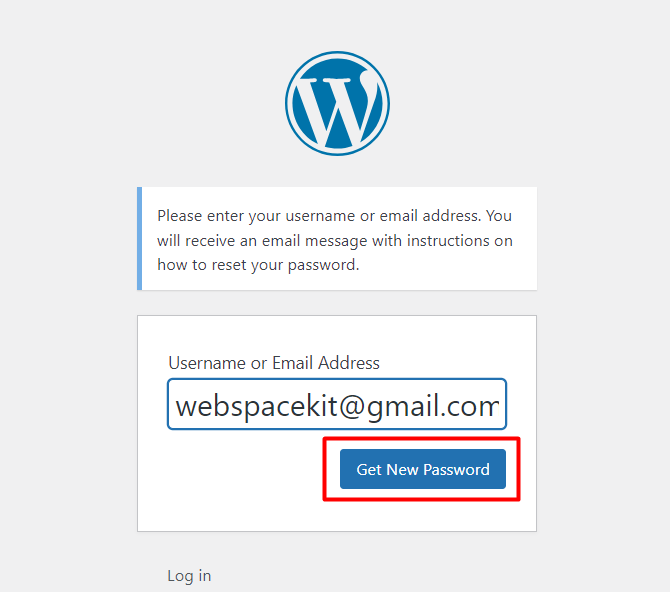How to Reset WordPress Password:
Introduction:
If you've forgotten your WordPress password or need to reset it for any reason, don't worry!
This article will show you 3 different ways to change your WordPress password and guide you
through the step-by-step process of resetting your password and regaining access to your
WordPress website
1.Via the Forgot Your Password Link:
1.Go to your WordPress login screen at http://abcd.com/wp-admin
○ Replace abcd.com with your actual WordPress installation location. This
may be your domain, domain + a folder location.
Introduction:
If you've forgotten your WordPress password or need to reset it for any reason, don't worry!
This article will show you 3 different ways to change your WordPress password and guide you
through the step-by-step process of resetting your password and regaining access to your
WordPress website
1.Via the Forgot Your Password Link:
1.Go to your WordPress login screen at http://abcd.com/wp-admin
○ Replace abcd.com with your actual WordPress installation location. This
may be your domain, domain + a folder location.
2. Under the login form, click Lost your password.
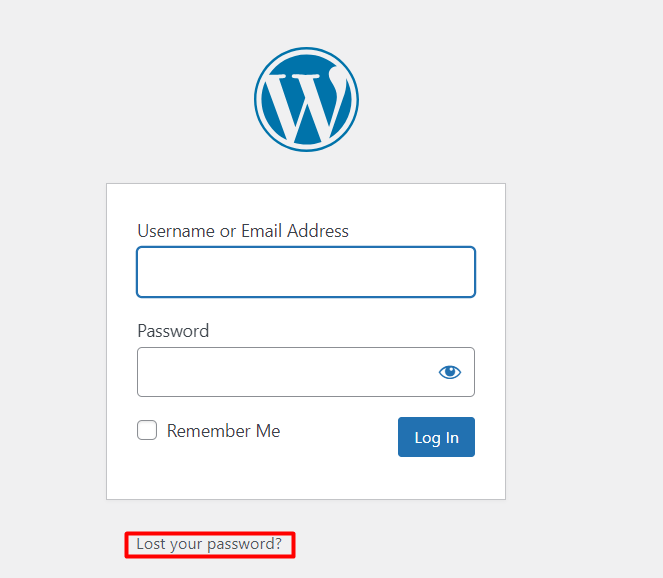
3. Enter the username or email address of the account you're trying to log into.
4. Click Get New Password to have the reset password email sent to that username's
2. Scroll down to the Software section and click on the Softaculous Apps Installer.
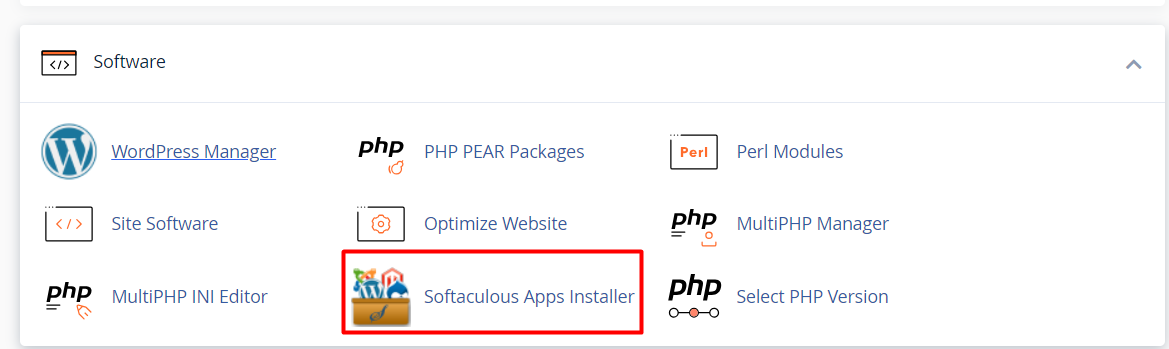
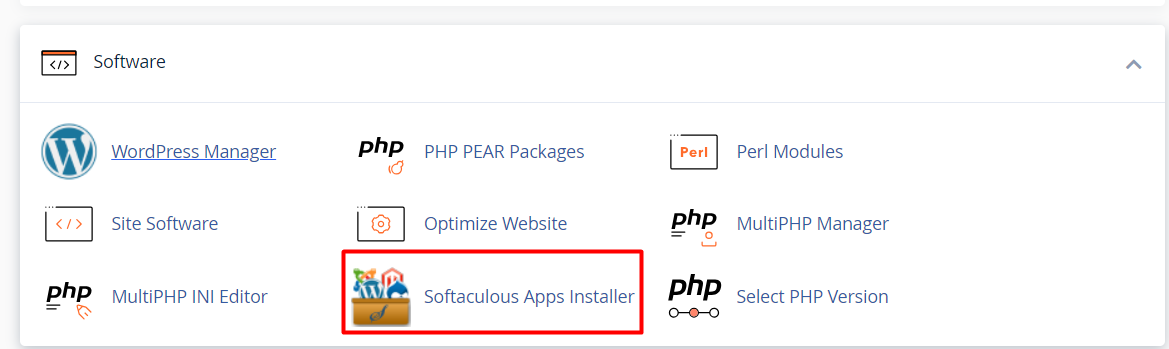
3. On the Softaculous page, click on the Installations box.
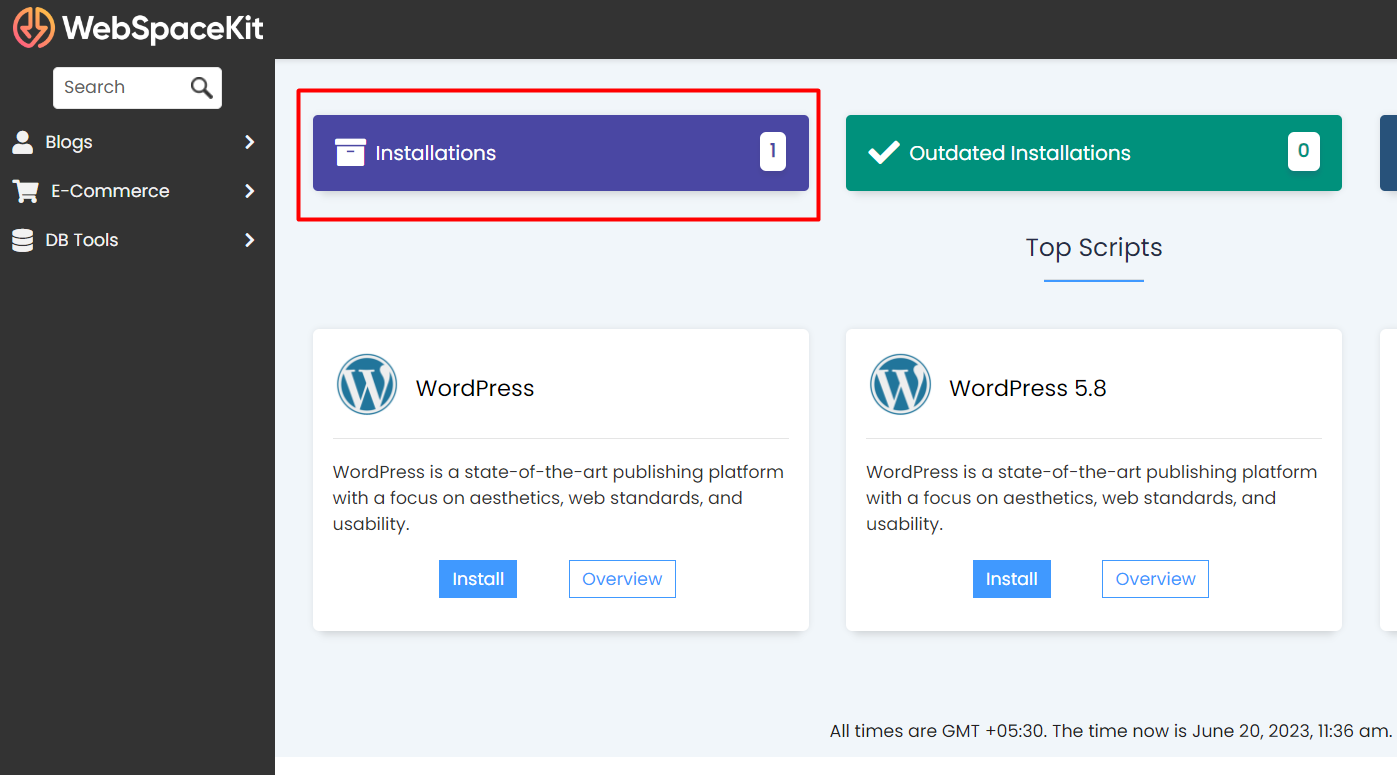
4. Navigate to the Installation that you wish to edit.
5. On the right-hand side of the row, click the Pencil icon to load the Installation Details.
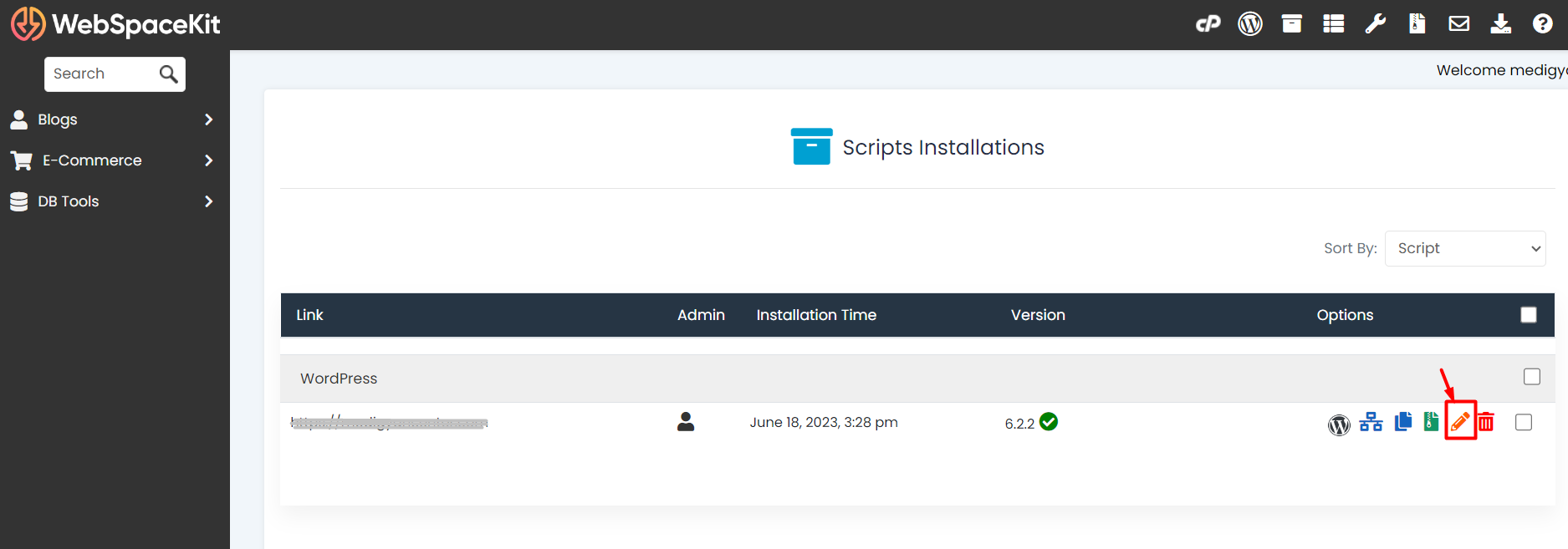
6. Go to the Admin Account section on the Installation Details page.
7. Enter the Admin Username and Admin Password for which you want to change the
password.
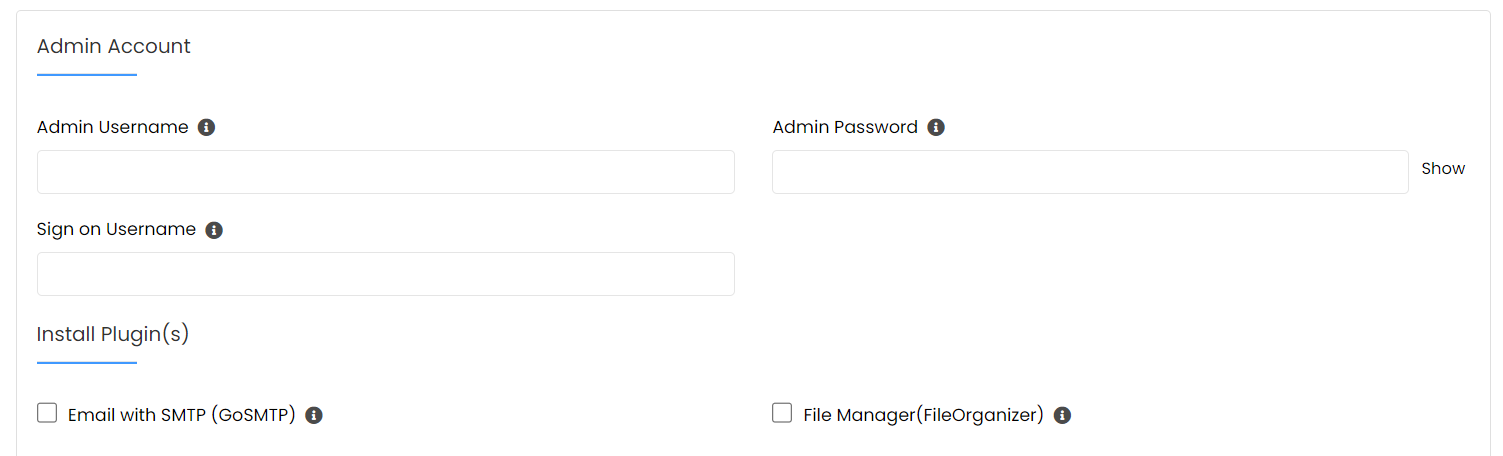
8. Scroll down to the bottom of the page, and click on Save Installation Details.
3.Via phpMyAdmin
1. Log in to cPanel .
2. Navigate to the Databases section, then click on the phpMyAdmin icon.
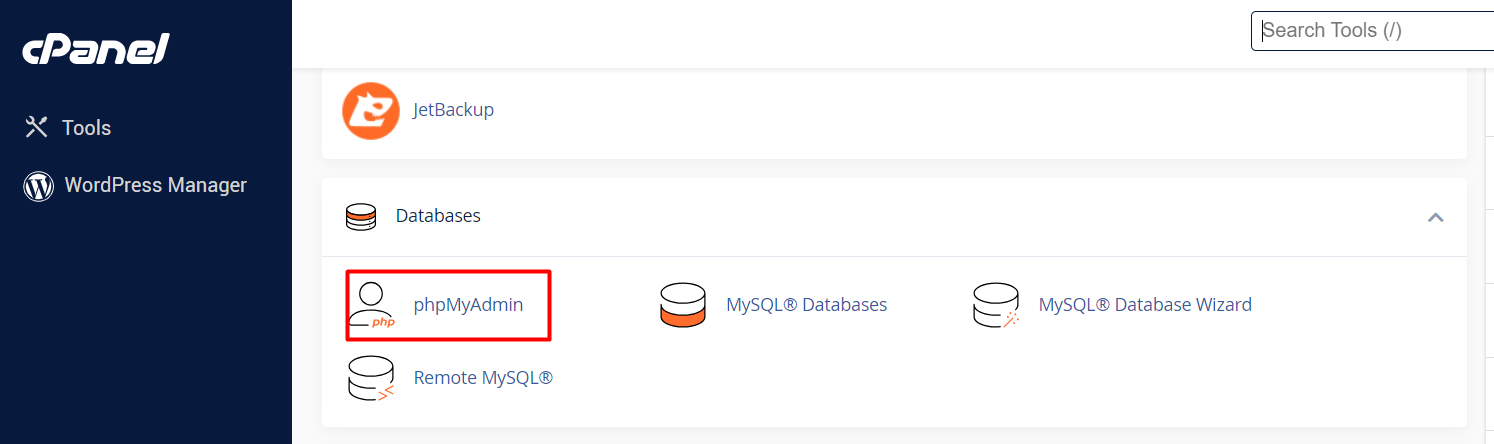
3. Click on the WordPress database from the left panelist.
Not sure about your data base name? Click here how to find your WordPress database
name
4. Click wp_users from the left panelist.
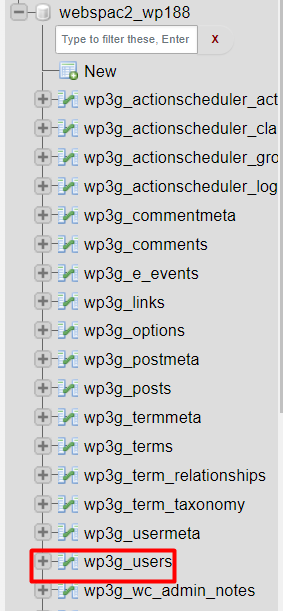
password.
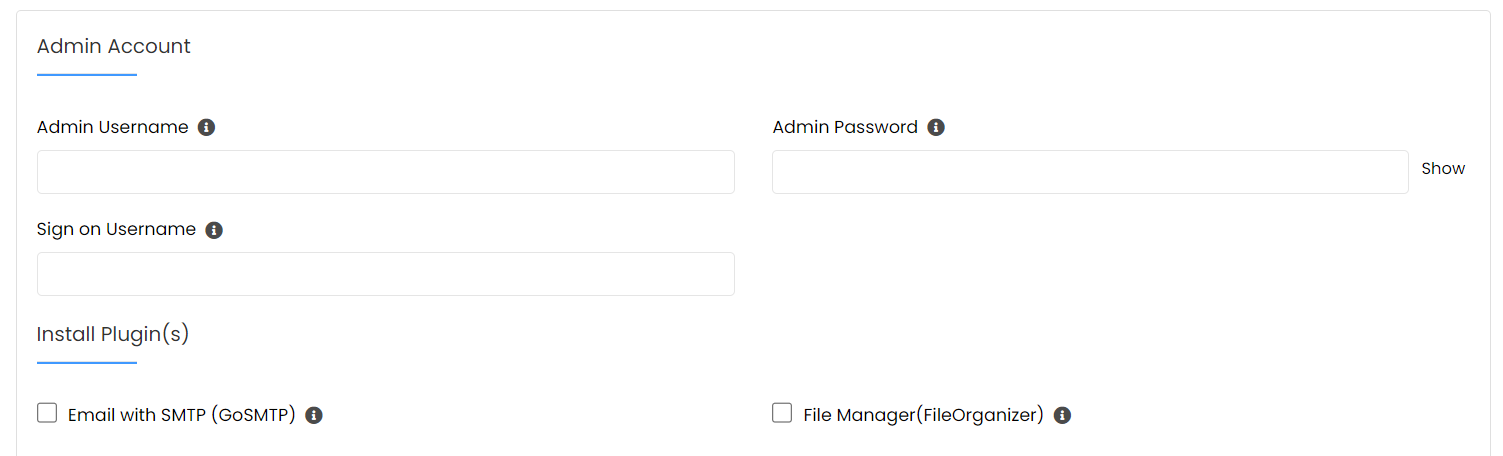
8. Scroll down to the bottom of the page, and click on Save Installation Details.
3.Via phpMyAdmin
1. Log in to cPanel .
2. Navigate to the Databases section, then click on the phpMyAdmin icon.
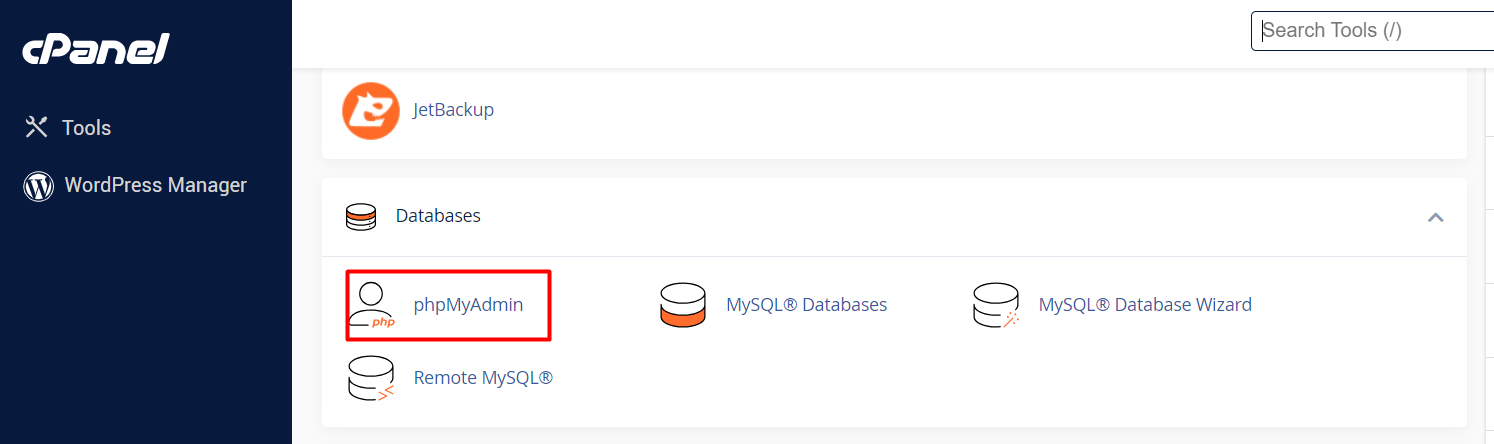
3. Click on the WordPress database from the left panelist.
Not sure about your data base name? Click here how to find your WordPress database
name
4. Click wp_users from the left panelist.
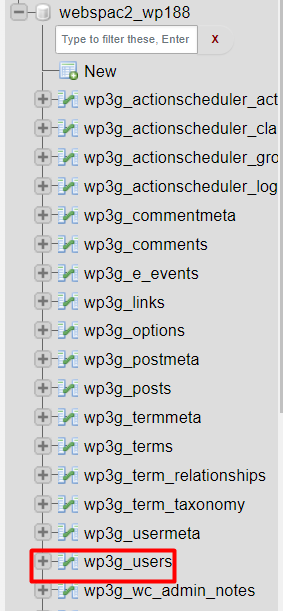
5. Under user_login, you will see the list of registered users. Under the user whose
password you wish to reset, click edit.

6. Under the user_pass column, clear the value on the far right.

7. Replace it with what you would like the password to be, then in the dropdown menu,
select MD5.

8. At the bottom of the page, click GO