Introduction:
The WordPress database contains all the essential data for your website, including posts, pages, settings, and user information. Knowing the database name is important for various tasks like troubleshooting, migrations, or making direct changes to the database. This knowledge base article will guide you through the process of finding your WordPress database name using two different methods.
Method 1: Using the wp-config.php File
1. Login to your cPanel
2.Scroll down to the Files section and click on the File Manager.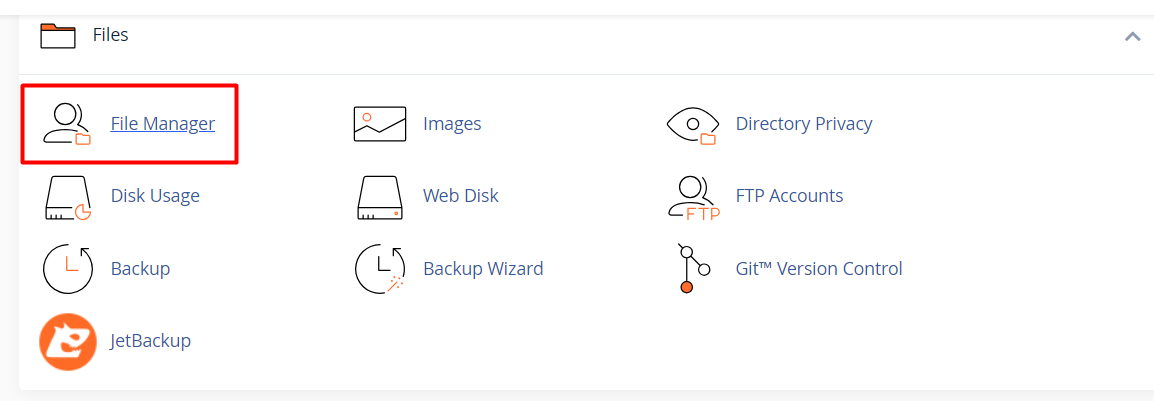
3. Go to your domain path where the website has been located and navigate to wp-config.php file.
The location of wp-config.php entirely depends on where you have installed WordPress. However, for the main domain the installation path is typically /public_html/wp-config.php.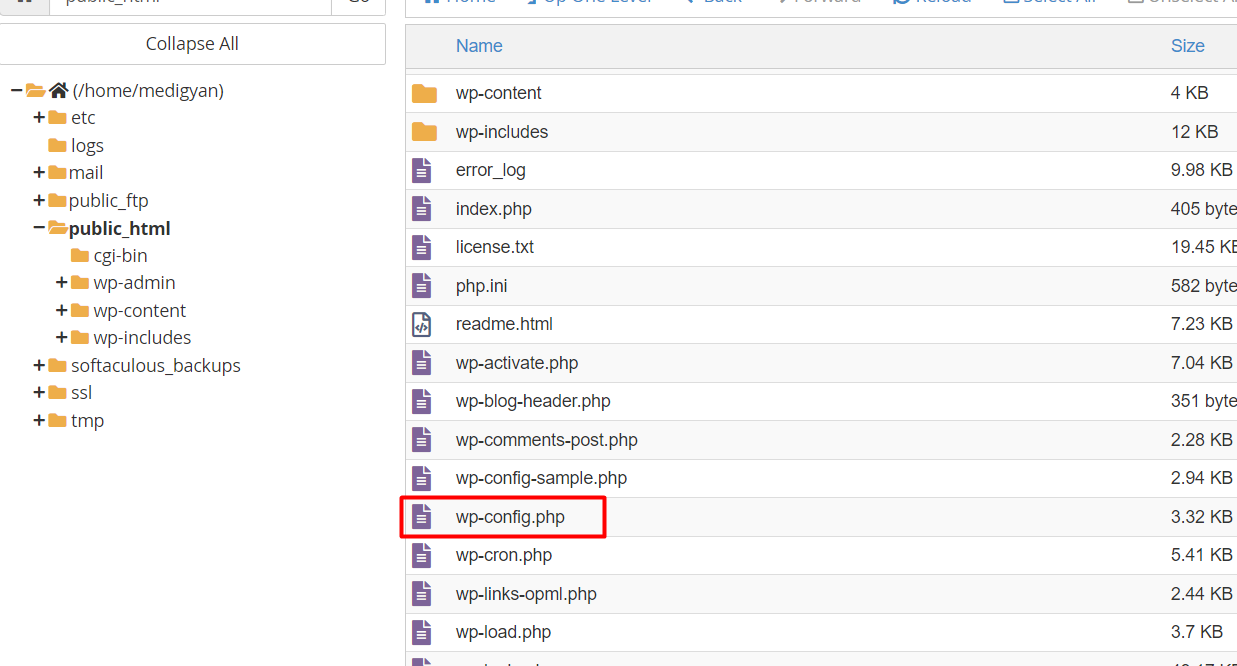
Right-click on the file and choose the "View" or "Edit" option to open it in a text editor.
4. Within the "wp-config.php" file, navigate to the value called DB_NAME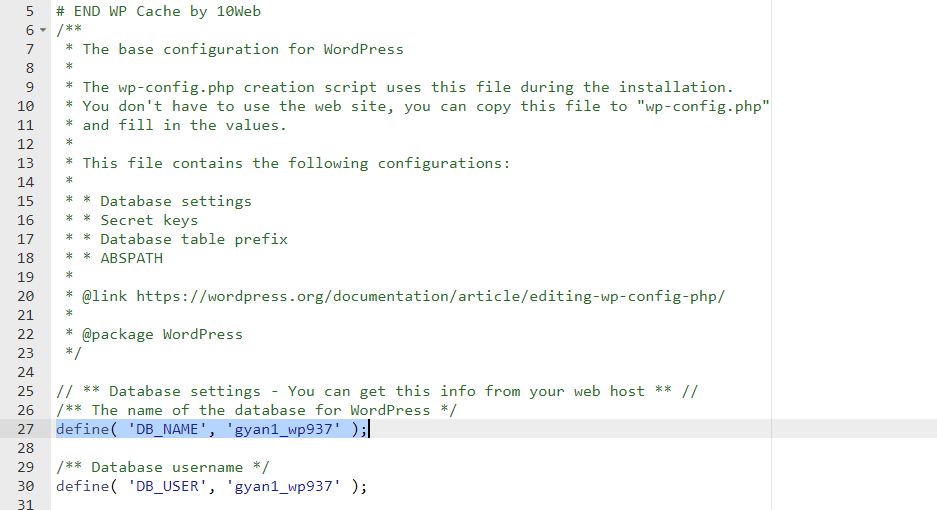
If you can’t find the value or want to locate it faster, you may use the Ctrl+F combination on Windows or CMD+F on Mac. Similarly, you can check other database details there as well by looking up the DB_HOST,DB_USER, or DB_PASSWORD values since they all represent your WordPress database details.
Method 2:From cPanel using WordPress manager by softaculous:
1. Login to cPanel
2. Scroll down to the Software section and click on the WordPress Manager by softaculous.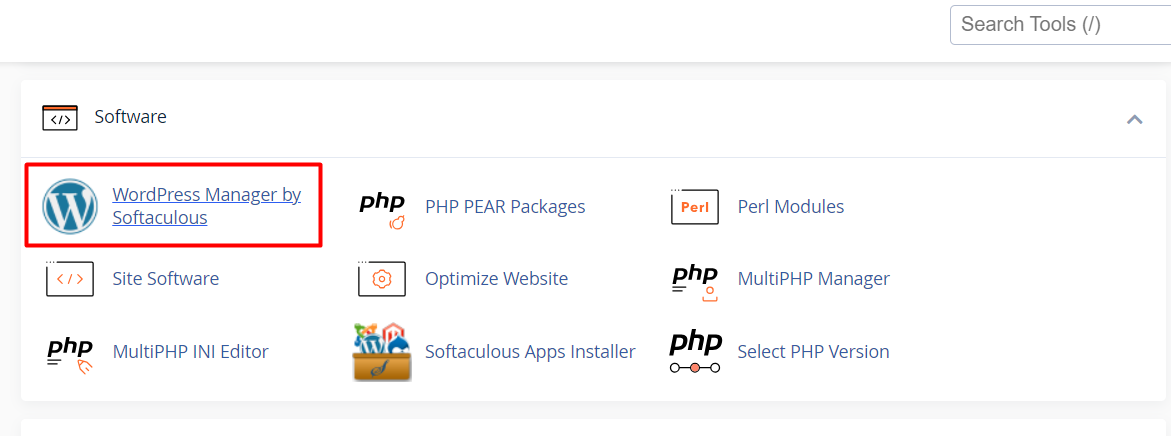
3. Click on on the Up to date option for which website you wish to know the data base details.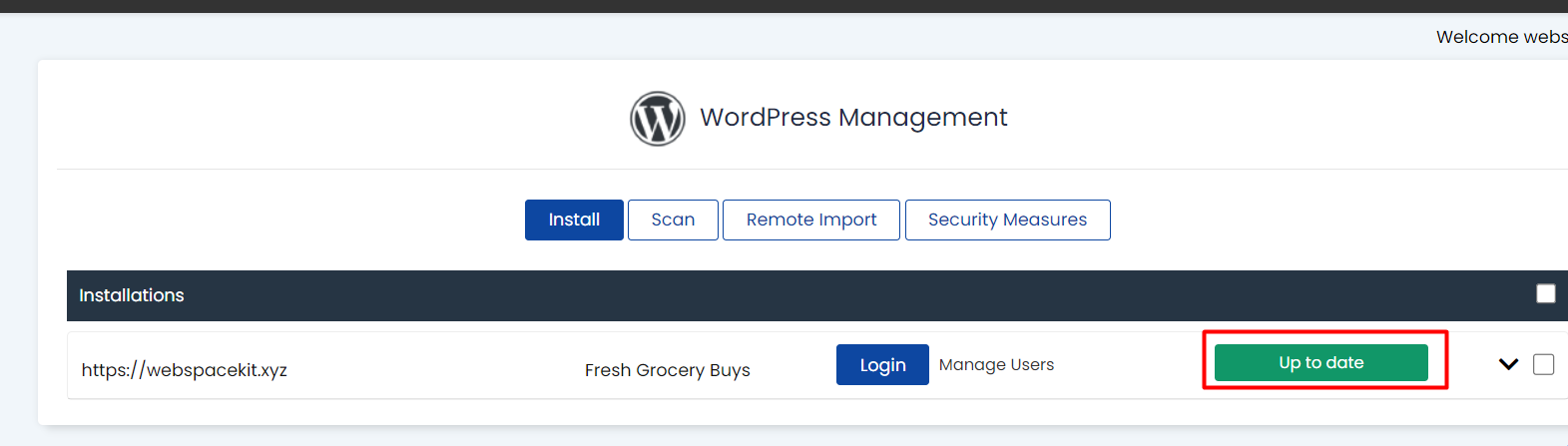
4.Scroll down and click on Database Details to find the database name.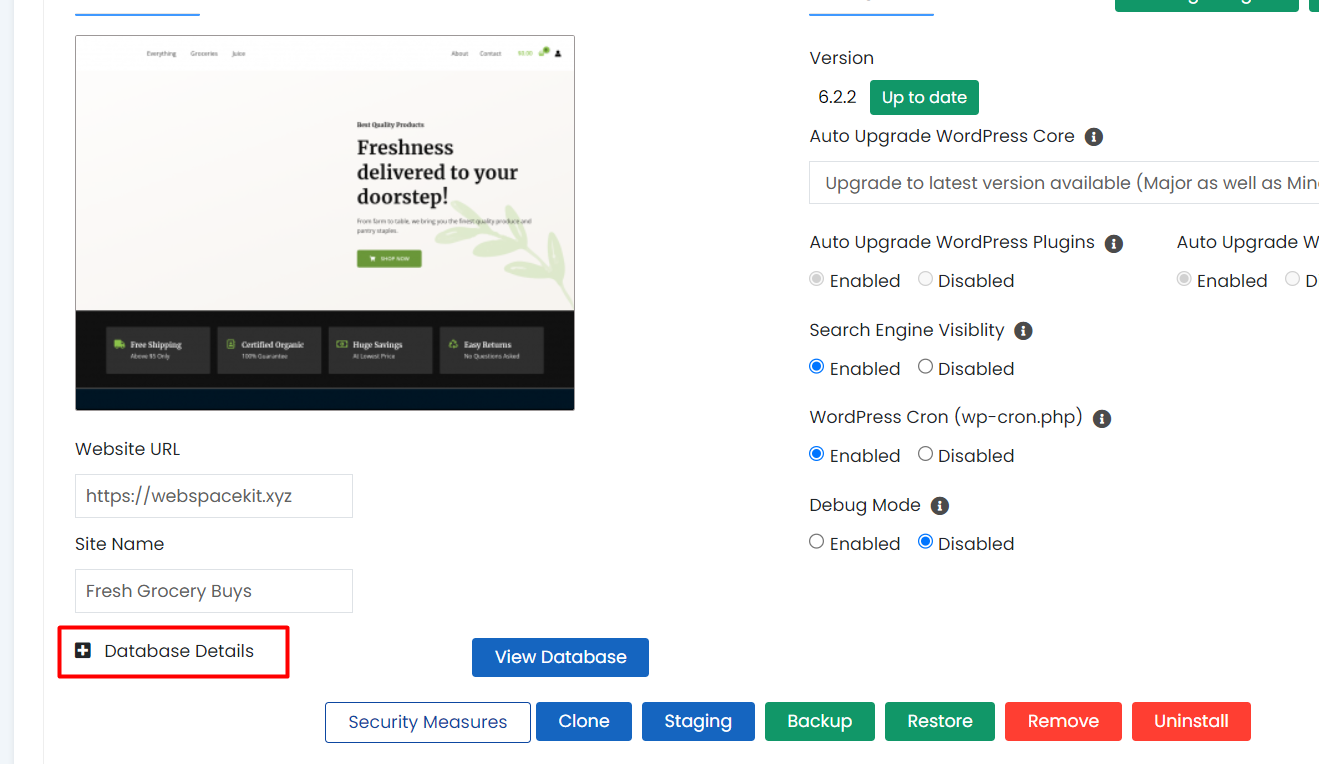
Most Popular Articles
How to delete a WordPress site?
Let’s get started! Go to your Dashboard. Select your active hosting plan in the...
How to create a staging site for your live site?
Let’s get started! Go to your Dashboard. Select your active hosting plan in the...
How to launch a new/additional WordPress site?
Let’s get started! Go to your Dashboard. Select your hosting plan. Under managed...
How to push from staging to live site?
Let’s get started! Go to WordPress Manager. Select your staging website by clicking the edit...
WordPress Stalling/Giving Blank Page
WordPress Stalling/Giving Blank Page If your WordPress blog is experiencing stalling or not...



























