WordPress Stalling/Giving Blank Page
If your WordPress blog is experiencing stalling or not responding, it is likely due to a corrupted plugin or theme. This article provides steps to resolve common issues related to database, plugins, and themes causing these problems.
Database Issues:
A white page may appear if there is incorrect information in the 'wp-config.php' file, specifically the MySQL username or password. Unlike older versions of WordPress that displayed an "Error establishing a database connection" message, the white page is now the common symptom.
Correcting Database Issues:
To resolve this issue, follow these steps:
- Create a new MySQL user.
- Update the 'wp-config.php' file with the new MySQL username and password.
- Locate the following lines in the 'wp-config.php' file and replace the bold sections with your new information:
/** MySQL database username */
define('DB_USER', 'user_wp1');
/** MySQL database password */
define('DB_PASSWORD', 'password');
Plugin Issues:
To identify if a plugin is causing the problem, disable all plugins. However, if the issue prevents access to the WordPress Admin Dashboard, an alternative method is required. The Dashboard can be accessed by appending '/wp-admin/' to your WordPress blog URL.
Themes Issue:
If the problem persists and it is not caused by a plugin, it may be related to the theme. If you can access the WordPress Admin Dashboard, change the default theme to test this. However, if the issue prevents access to the Dashboard, you can change the theme by accessing the database directly using phpMyAdmin.
Changing the Theme with PHPMyAdmin:
To determine the WordPress database and change the theme, follow these steps:
- Log into PHPMyAdmin.
- Locate the 'wp-config.php' file and find the line: `define('DB_NAME', 'user_wrdp1');`.
- Inside the database, select the 'wp_options' table.
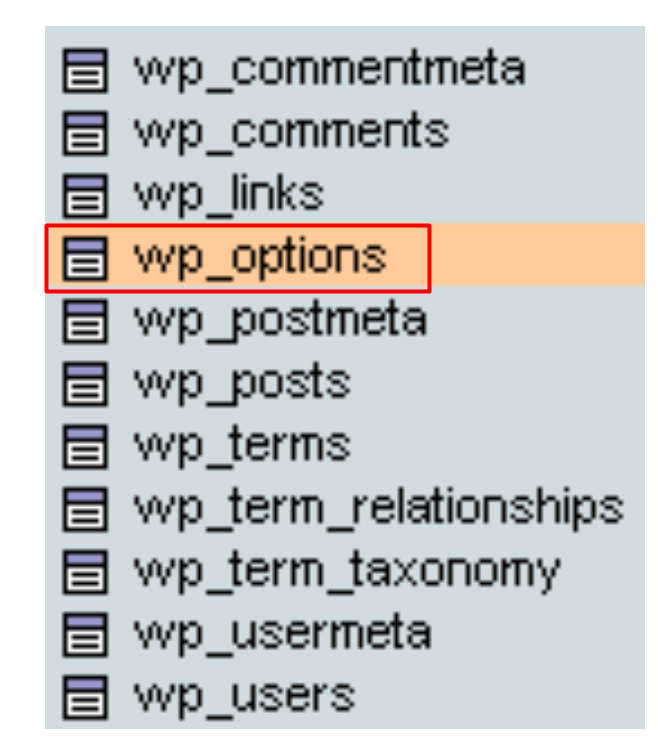
- Look for the rows named 'template' and 'stylesheet.
- Click the pencil icon next to the row you want to edit.

- For WordPress versions 3.0.x and above, change the 'option_value' of both rows to 'twentyfifteen'.
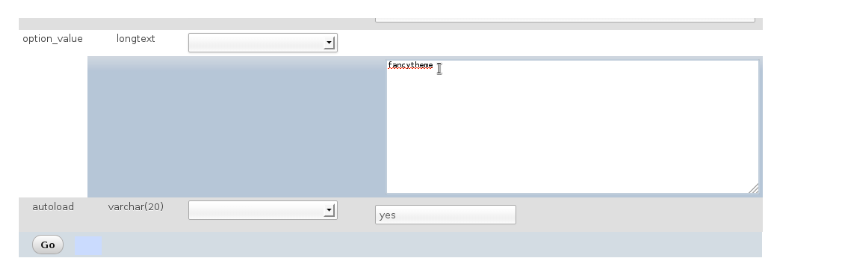
- If your version is below 3.0.x, proceed to step 9.
- Click the 'Go' button to save your changes.
- Repeat step 6 for both the 'template' and 'stylesheet' entries.
- For WordPress 2.9.x versions and below, change the 'option_value' of both entries to 'default' to force the default theme instead of a custom theme.
By following these steps, you can troubleshoot and resolve issues related to corrupted plugins or themes causing your WordPress blog to stall or become unresponsive.



























