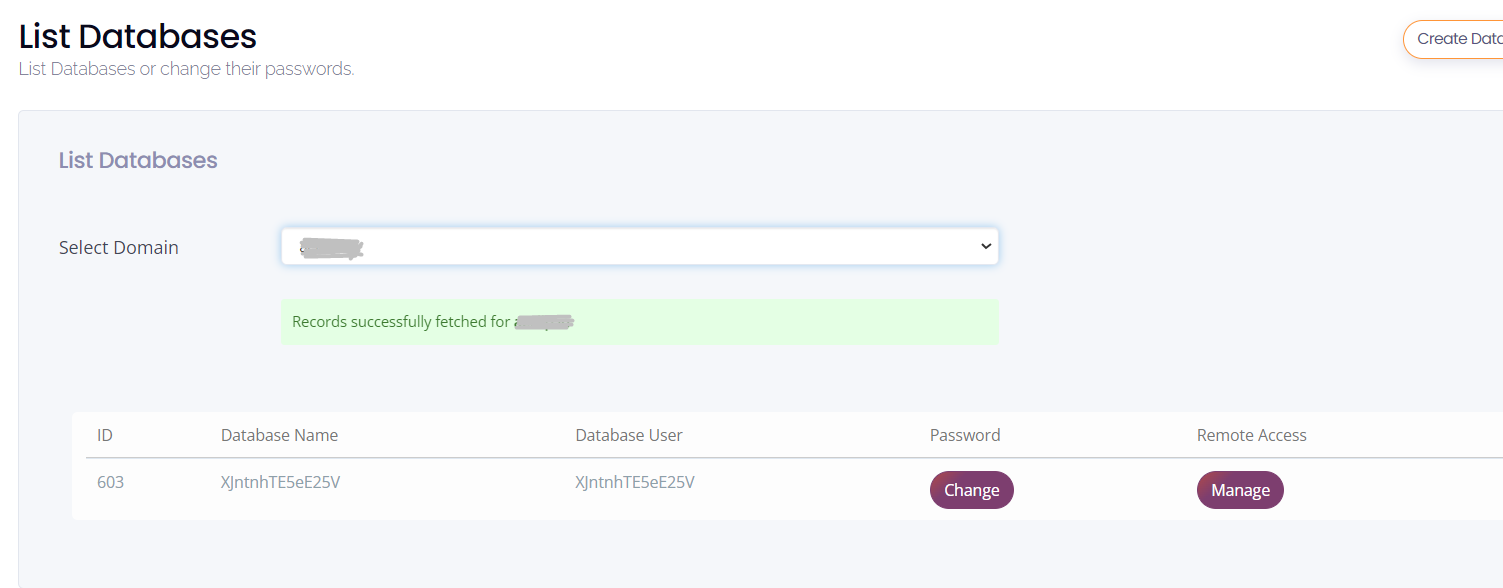Introduction:
The WordPress database contains all the essential data for your website, including posts, pages, settings, and user information. Knowing the database name is important for various tasks like troubleshooting, migrations, or making direct changes to the database. This knowledge base article will guide you through the process of finding your WordPress database name using two different methods.
Method 1: Using the wp-config.php File
1. Login to your cyberpanel
2.Scroll down to the Website section and click on the List websites.
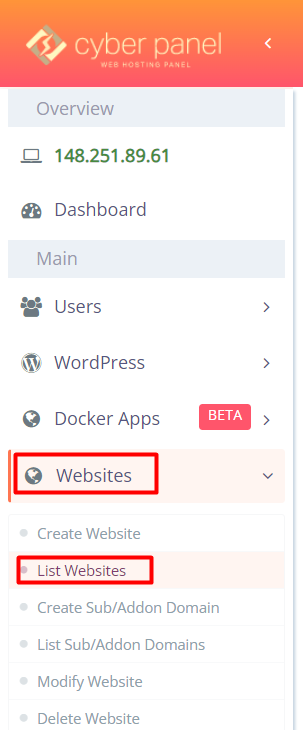
- Now you will see a list of websites hosted under your cyber panel.
Click on the Manage button of the website of which you wish to check the Database details.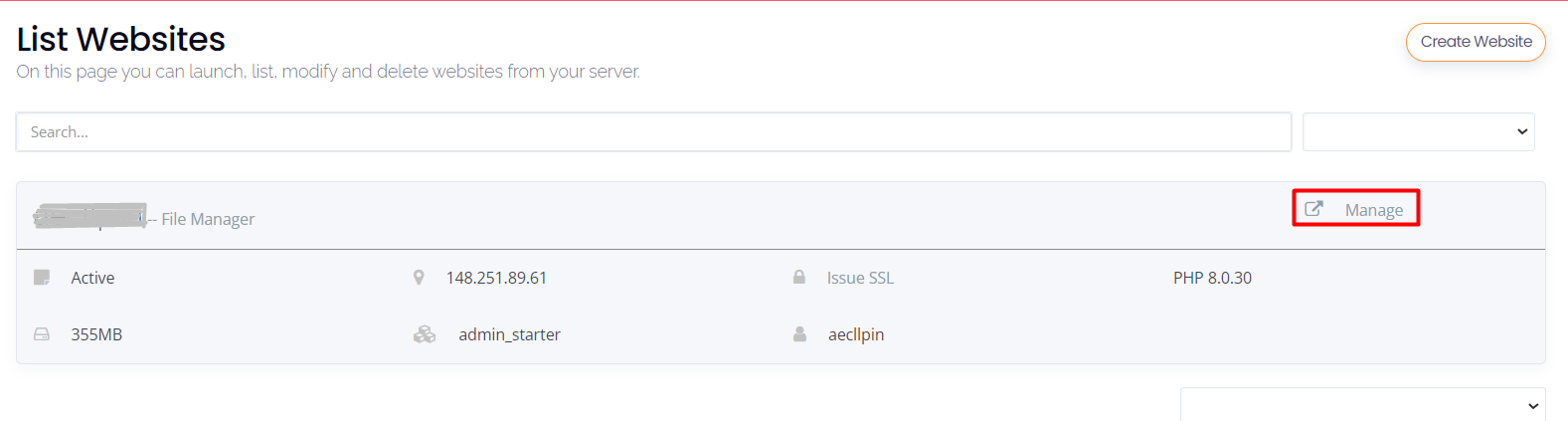
4..Scroll down to the Files section and click on the File Manager.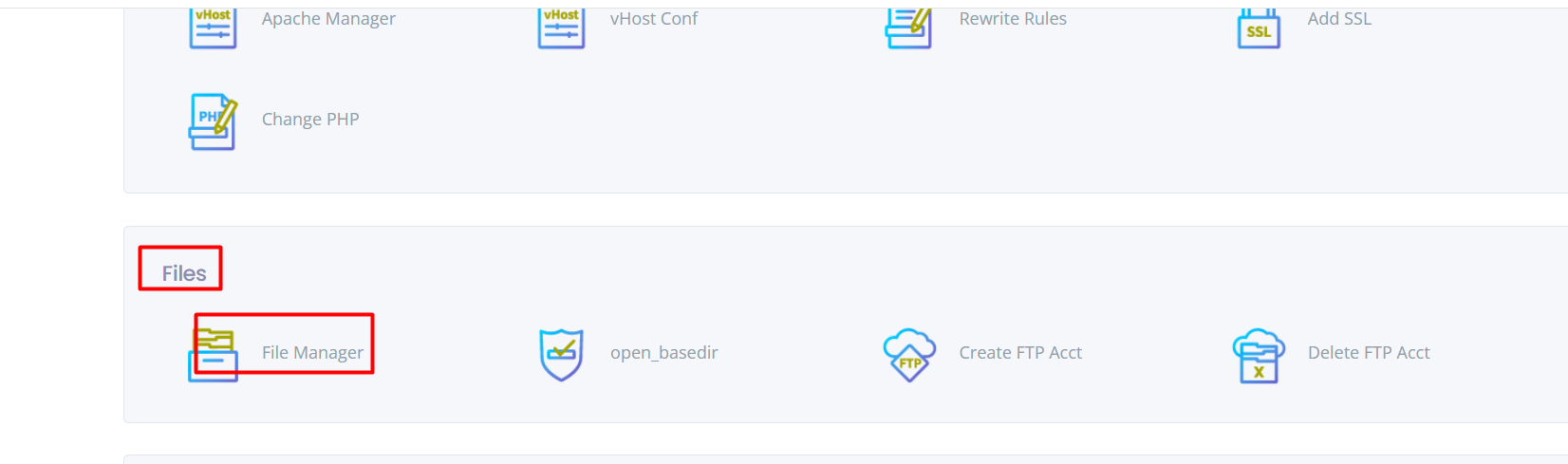
5.Go to your domain path where the website has been located and navigate to wp-config.php file.
The location of wp-config.php entirely depends on where you have installed WordPress. However, for the main domain the installation path is typically /public_html/wp-config.php.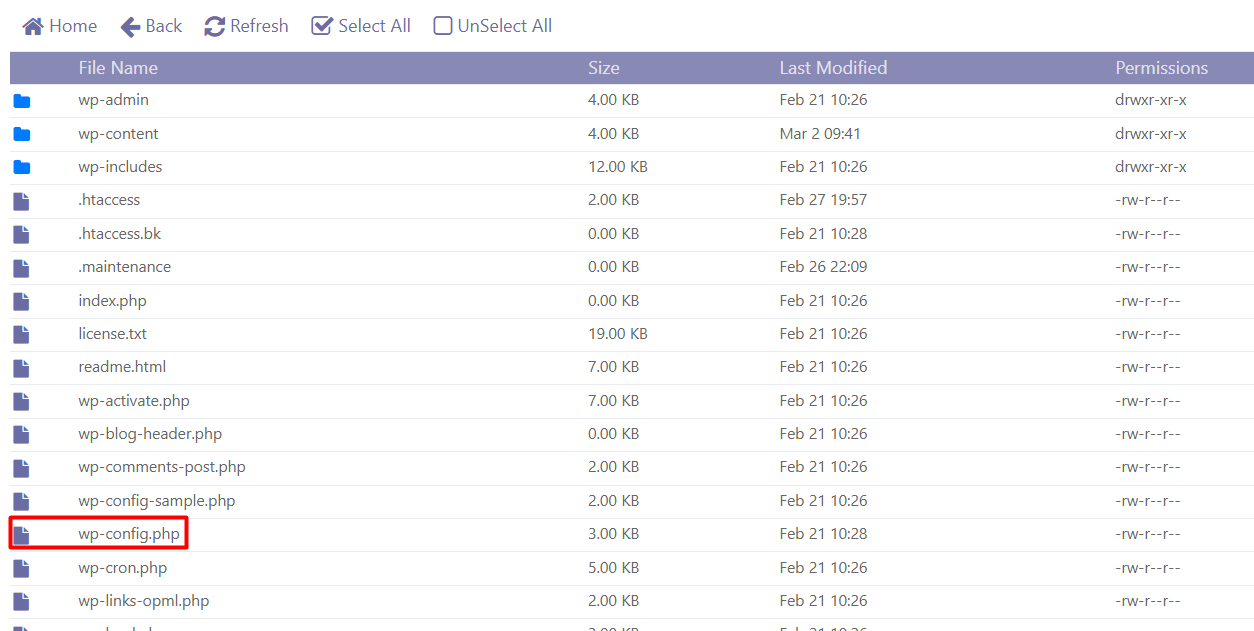
Right-click on the file and choose the "View" or "Edit" option to open it in a text editor.
6. Within the "wp-config.php" file, navigate to the value called DB_NAME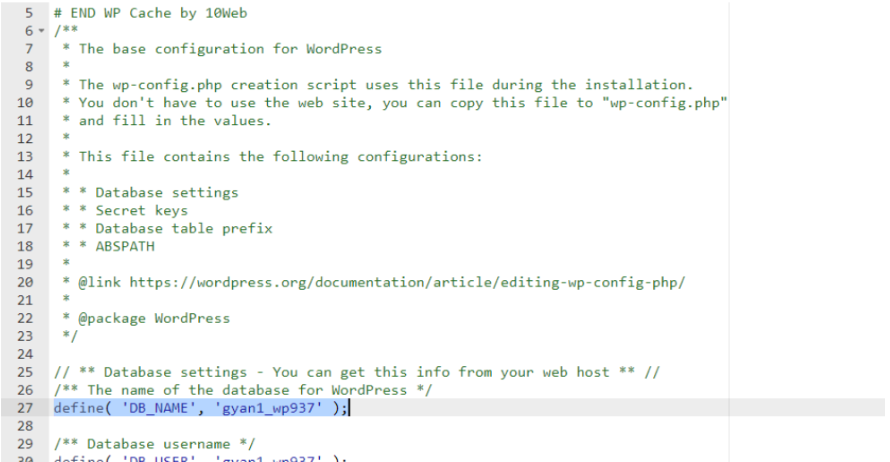
If you can’t find the value or want to locate it faster, you may use the Ctrl+F combination on Windows or CMD+F on Mac. Similarly, you can check other database details there as well by looking up the DB_HOST,DB_USER, or DB_PASSWORD values since they all represent your WordPress database details.
Method 2:From cyberpanel using Databases section:
1. Login to cyber panel
2.Scroll down to the Databases section and click on the List Databases.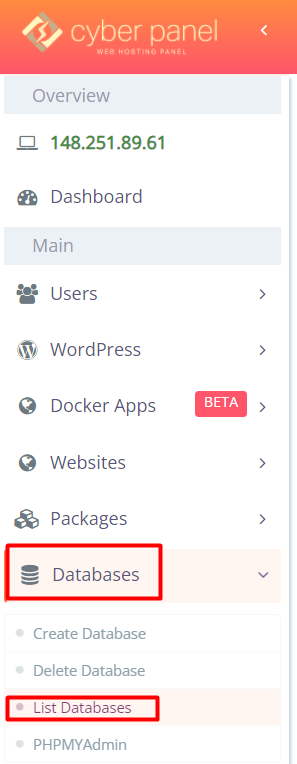
3.Now select the domain name from the drop down and it will show the database details of that particular website.