In order to upload a backup successfully an FTP client should be used, we at WebSpaceKit recommend FileZilla as it’s one of the most popular and stable FTP clients in the world
To upload a backup via FTP, you would need to follow these steps:
Step 1 - Create a FTP account
Refer this below article to check with the steps for creating a FTP account in cyberpanel.
How to create a FTP account in cyberpanel
Step 2 - Access your FTP account:
For the following steps, you would need to install FileZilla on your computer (make sure you are installing FileZilla Client). At the top of the FileZilla window you will see the following fields: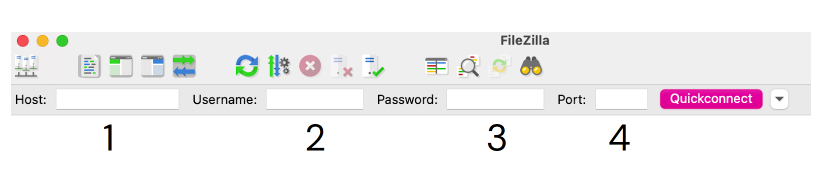
.
Please insert:
- IP of your server
- The username that you have created on the previous step
- The password that you have created on the previous step
- Port - 21
And click Quickconnect.
Step 3: Uploading the files to domain path
After you see a successful connection, at the right part of the FileZilla window, open the public_html folder (or the folder where you want to upload files to):
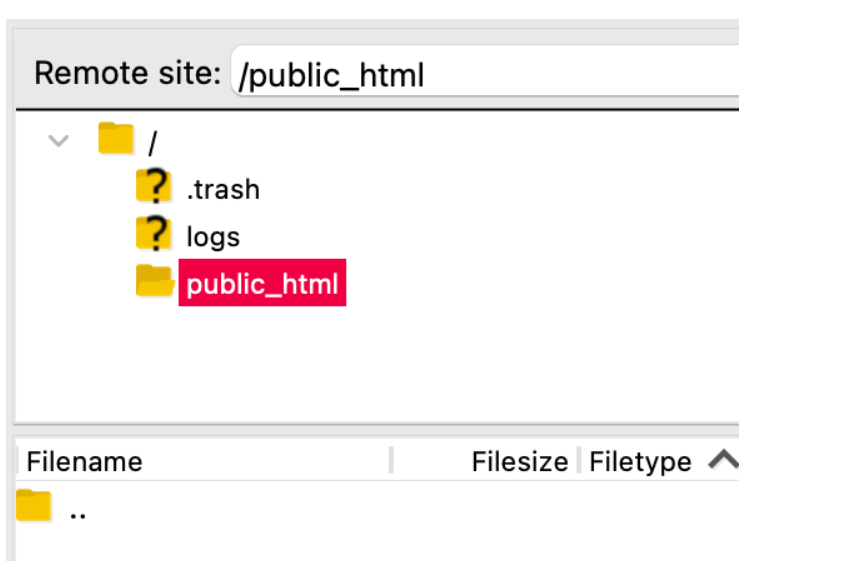
On the left side, select the directory or files you want to upload, right-click, and select Upload:
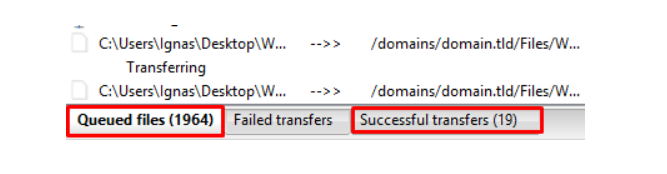
Alternatively, you can simply drag the files from your computer straight to the public_html folder on FileZilla.
Once done, you will be able to see the progress live:
That’s it! This will complete the backup file uploads using the FileZilla !



























