Introduction:
If you've forgotten your WordPress password or need to reset it for any reason, don't worry! This article will show you 2 different ways to change your WordPress password and guide you through the step-by-step process of resetting your password and regaining access to your WordPress website.
1.Via the Forgot Your Password Link:
1.Go to your WordPress login screen at http://abcd.com/wp-admin
Replace abcd.com with your actual WordPress installation location. This may be your domain, domain + a folder location.
2. Under the login form, click Lost your password.
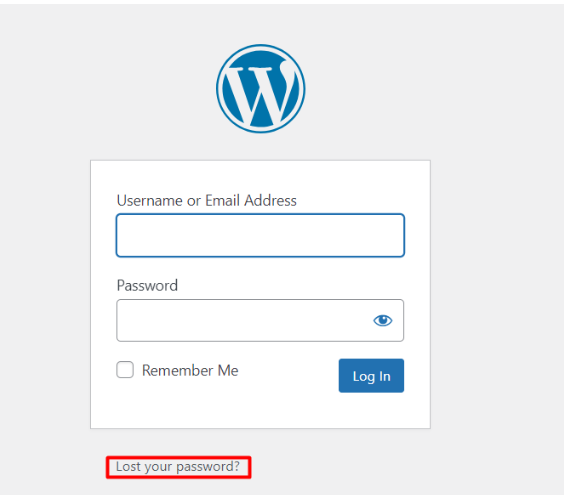
3.Enter the username or email address of the account you're trying to log into.
4.Click Get New Password to have the reset password email sent to that username's email.
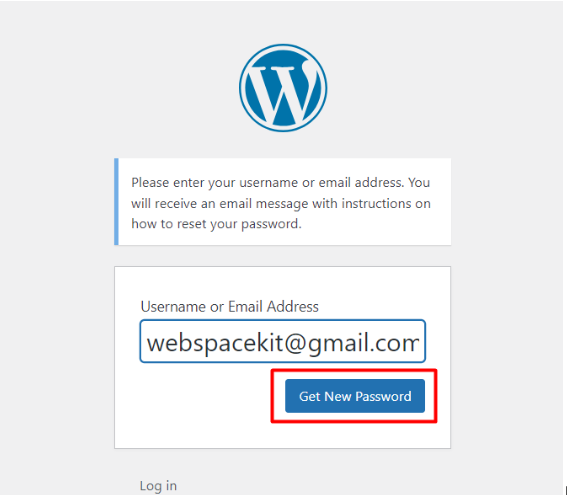
2.Via phpMyAdmin
1 Log in to cyberpanel
2.Navigate to the Databases section, then click on the phpMyAdmin.
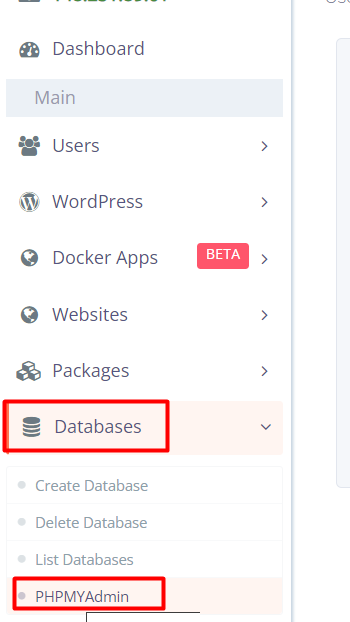
3.Click on the WordPress database from the left panelist.
Not sure about your data base name? Click here how to find your DB name in cyber panel
4.Click wp_users from the left panelist.
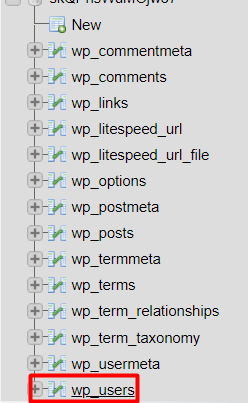
5.Under user_login, you will see the list of registered users. Under the user whose password you wish to reset, click edit.
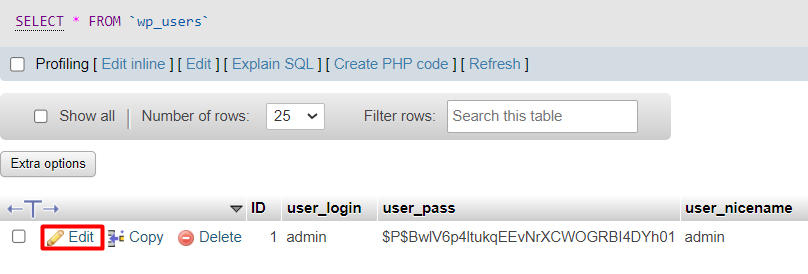
6.Under the user_pass column, clear the value on the far right.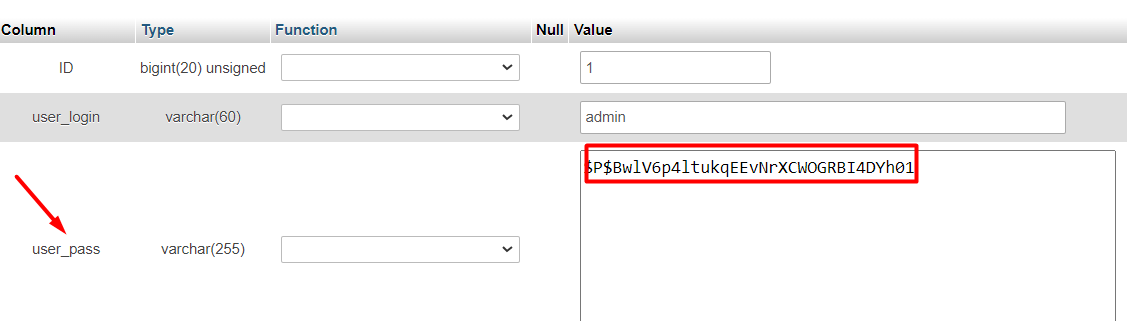
7.Replace it with what you would like the password to be, then in the dropdown menu, select MD5.
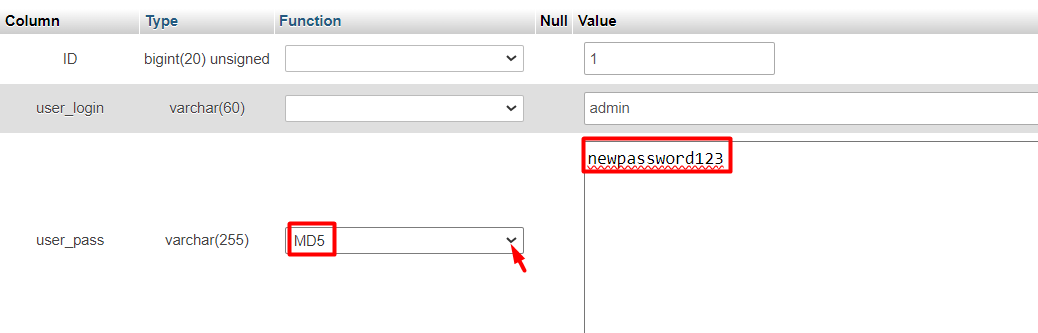
8.At the bottom of the page, click GO.
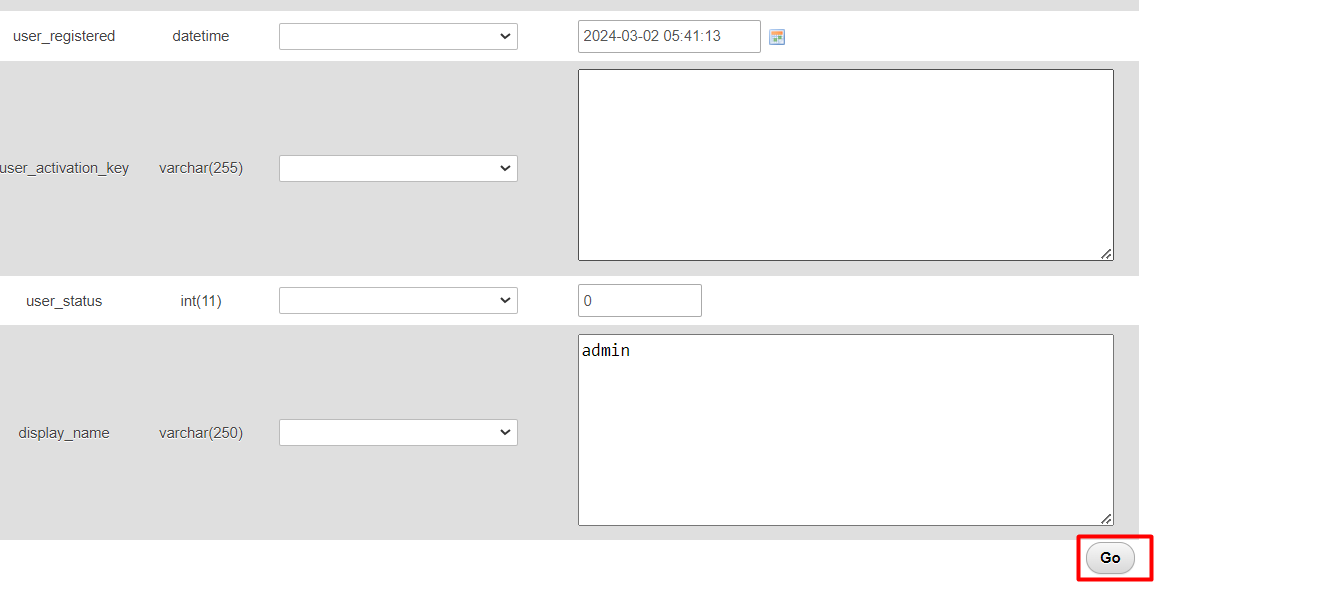
This will reset your WordPress password for the selected user name.



























