How to set up an email forward
Step 1: Login to your WebSpaceKit dashboard
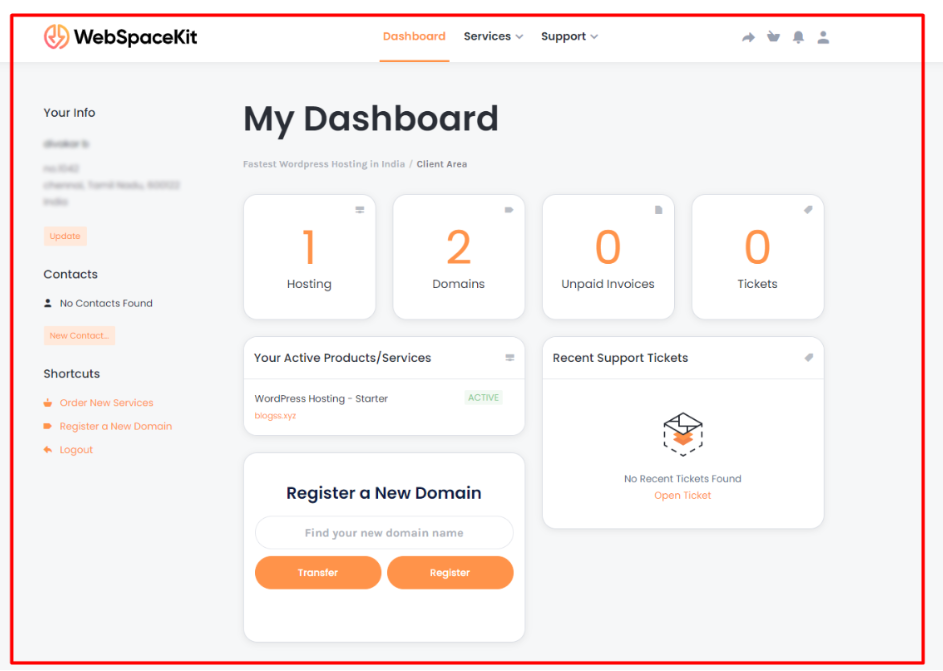
Step 2: Click ‘Hosting’ in your WebSpaceKit dashboard
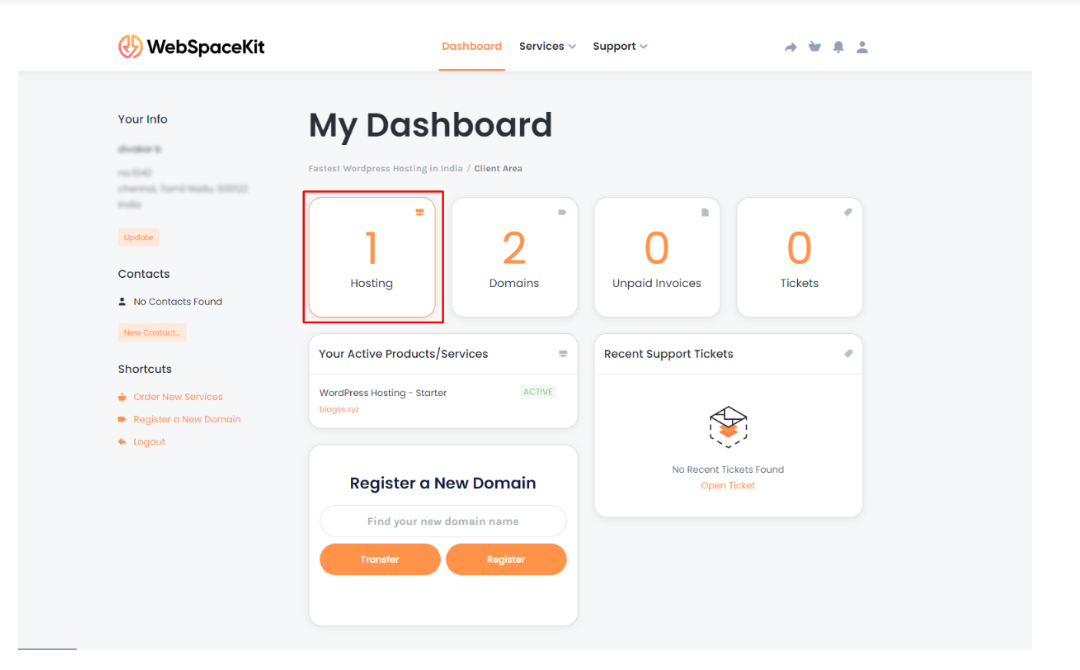
Step 3: Click the hosting plan to manage all your hosting features
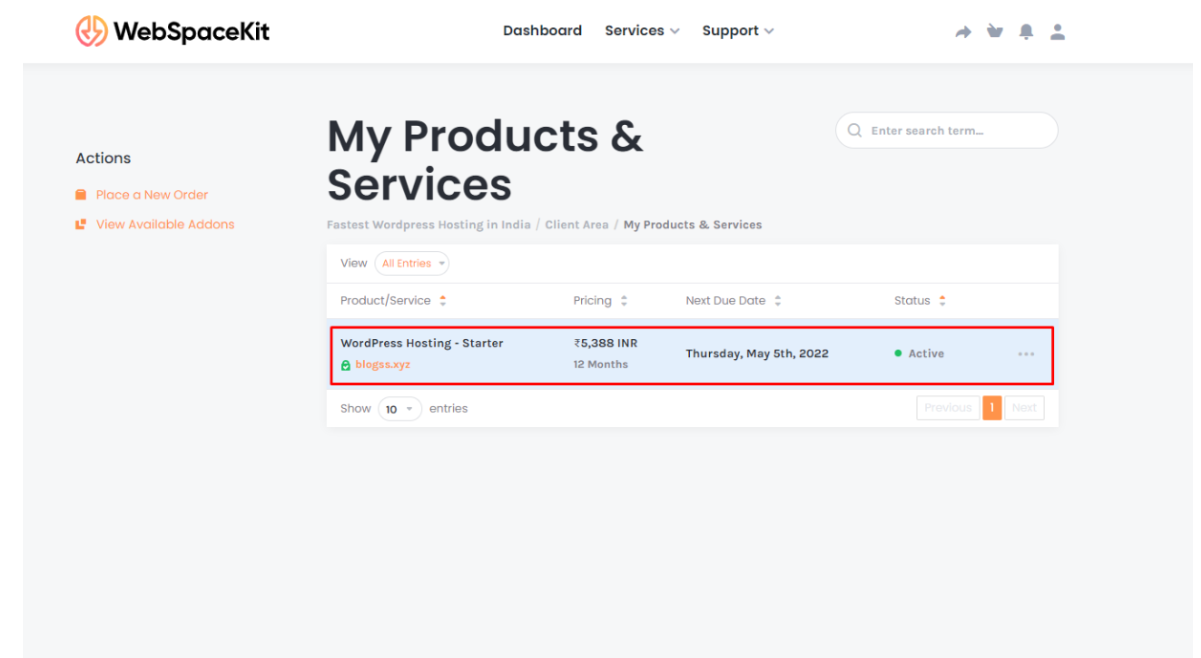
Step 4: Hosting Manager Page will open, scroll down to click cPanel to log in to your cPanel Dashboard.
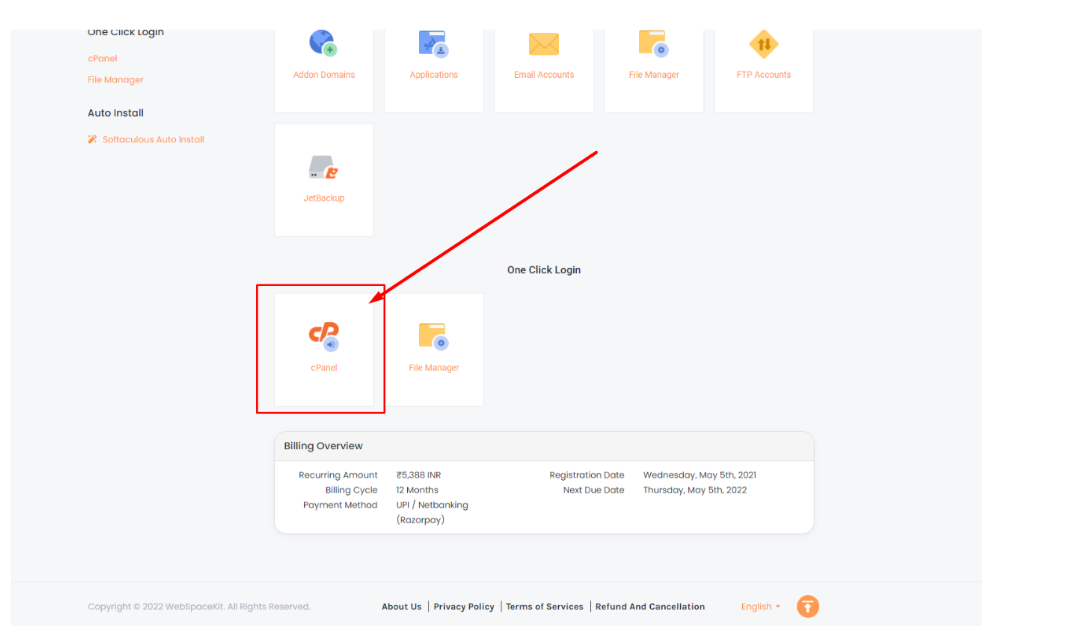
Step 5: cPanel Dashboard will open, scroll down to find email forwarder and click on it
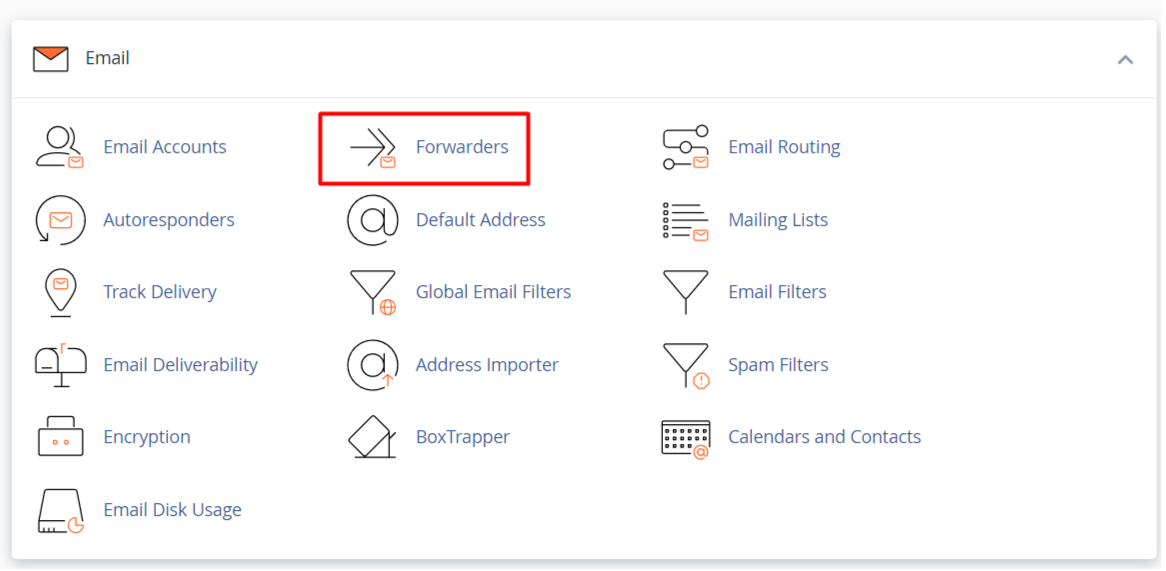
Step 6: Click ‘Add Forwarder’
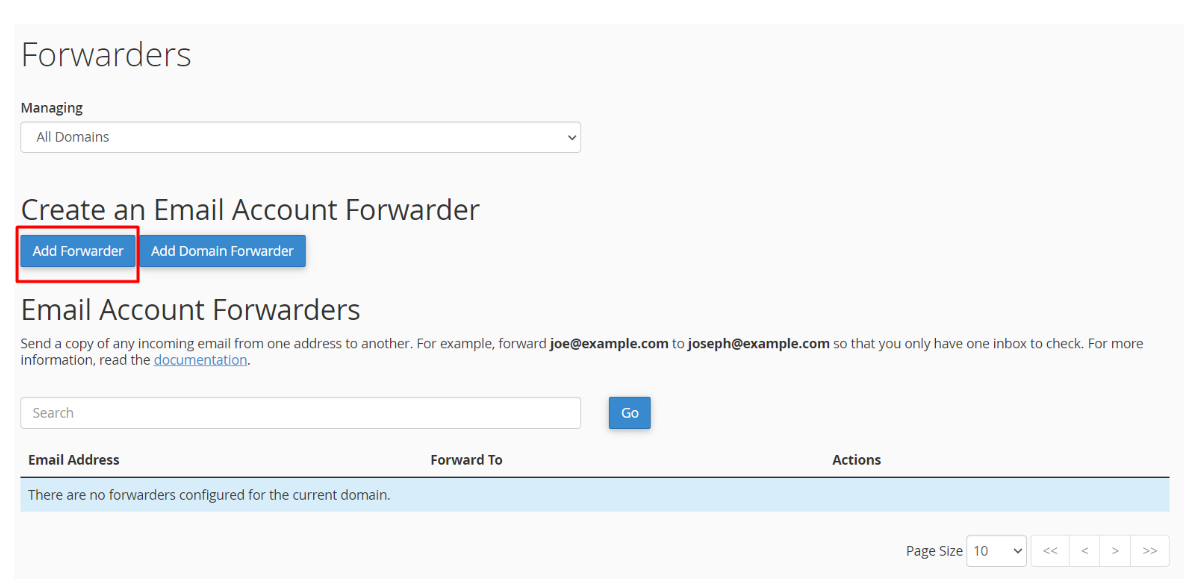
Step 7: Select the domain from the drop-down box.
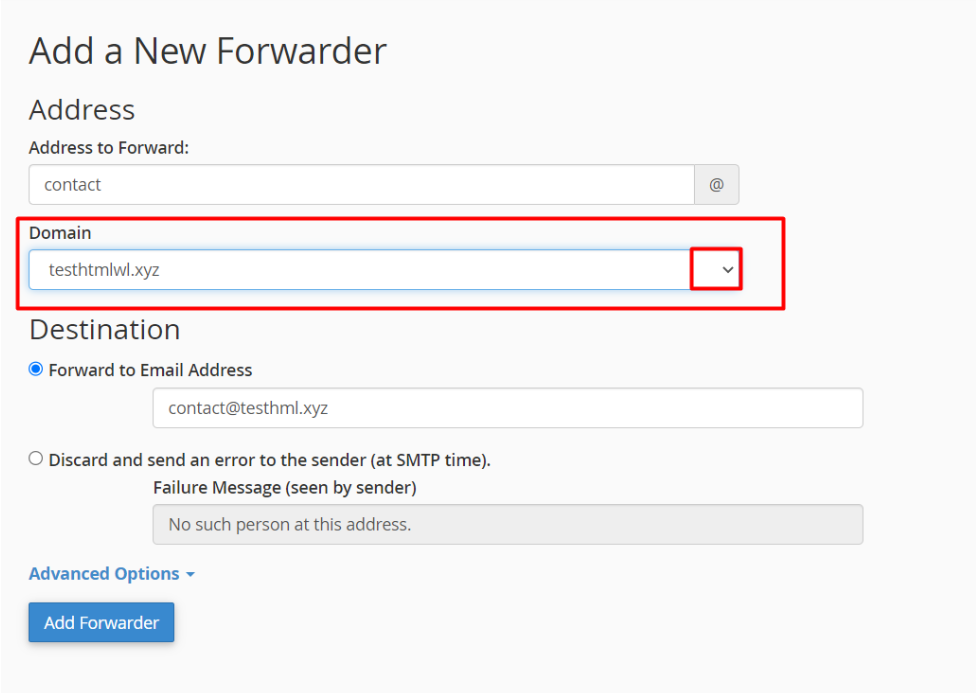
Step 8: For the Destination option, type the full email address that you want to forward emails to in the text box.
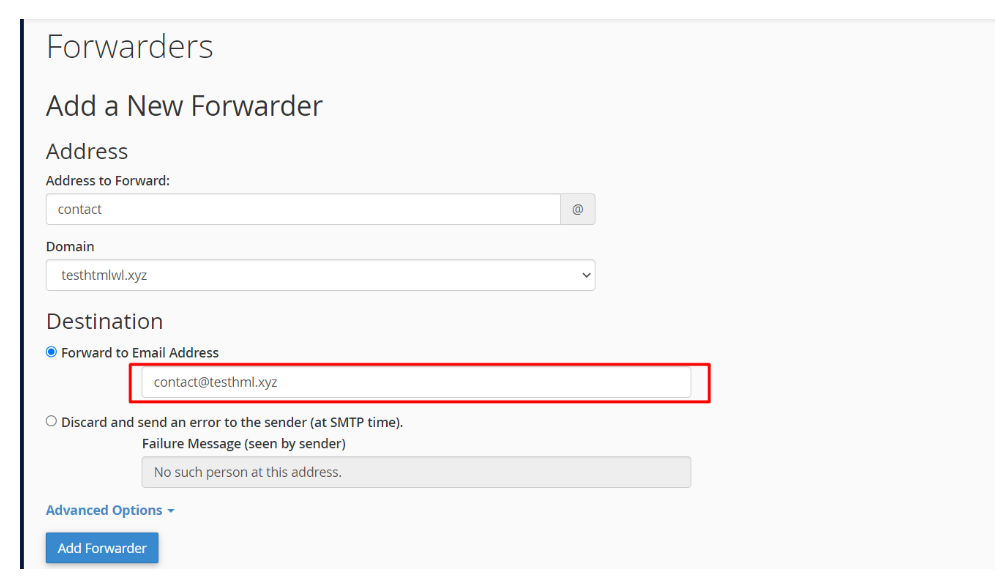
Step 9: Click ‘Add Forwarder’
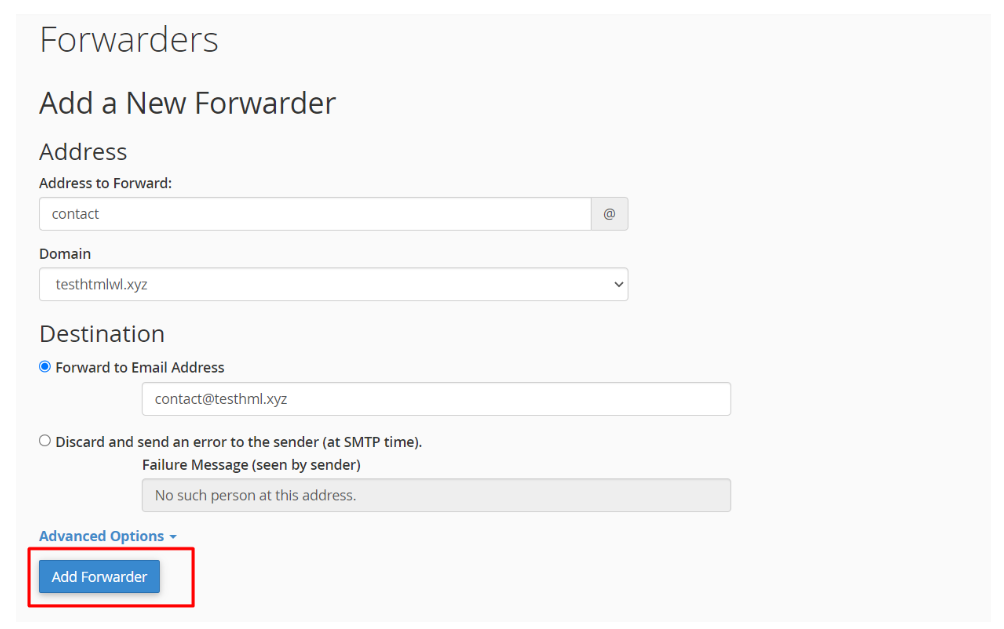
We have now successfully created email forward in the cPanel.
Creating a forwarder in Webmail
Step 1: Start by logging into webmail via Cpanel Email Accounts
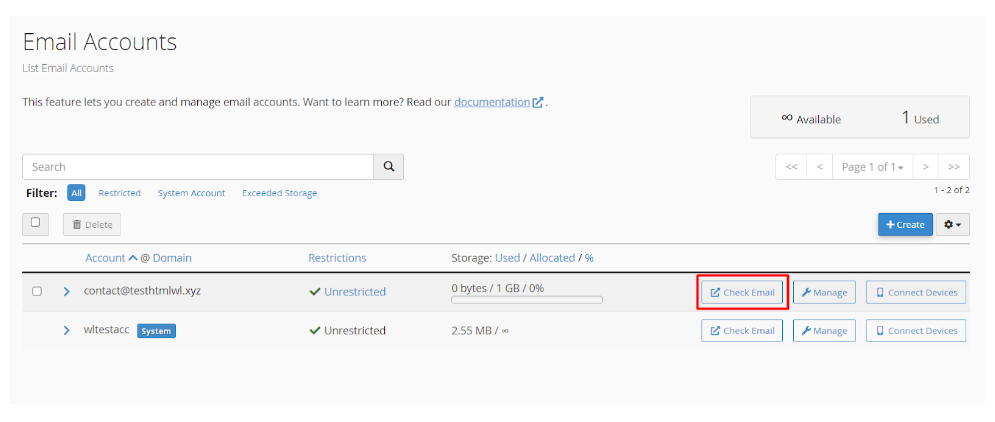
Step 2: Verify you are logged into the correct email address and click ‘Forwarders’
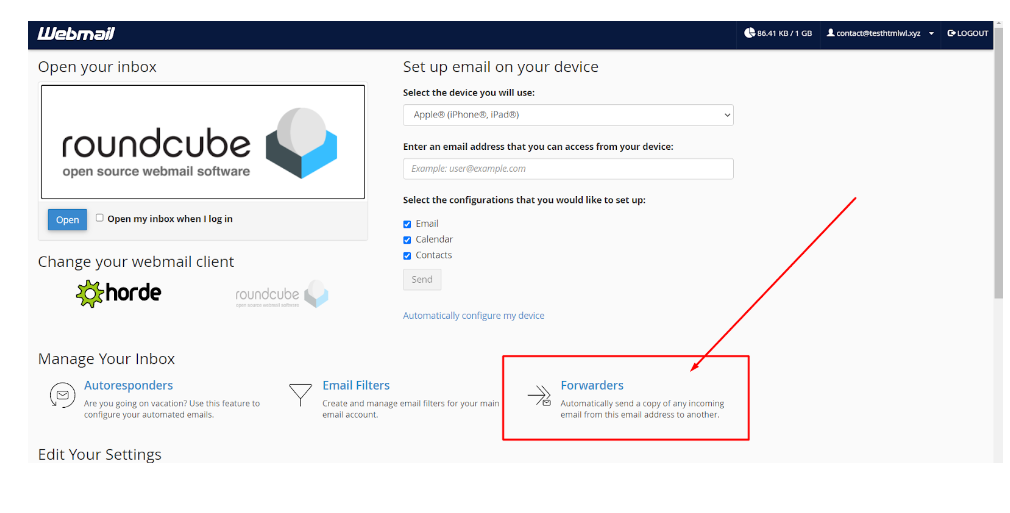
Step 3: Click ‘Add Forwarder’ And fill in the field with the address to forward to and click ‘Add Forwarder’
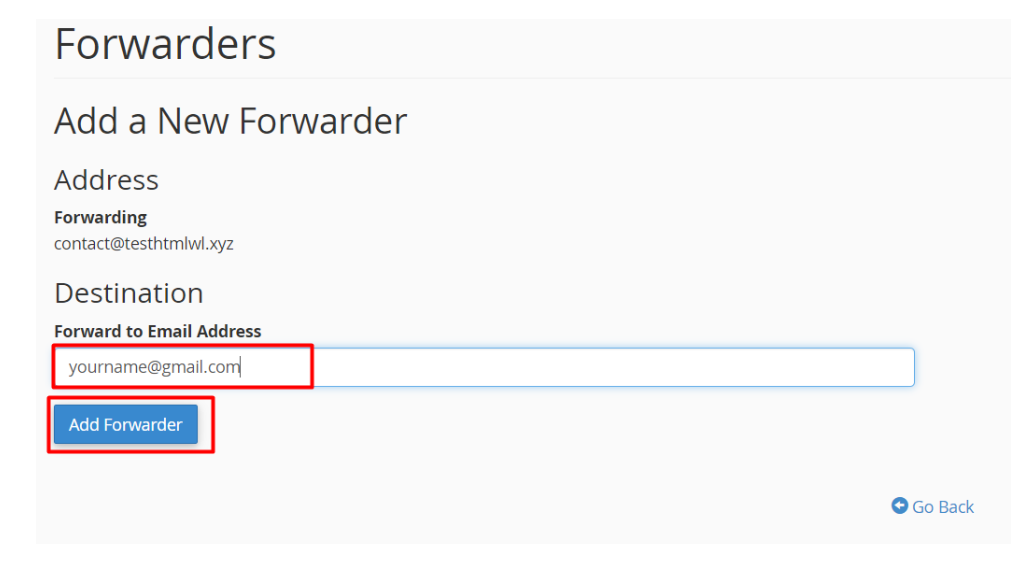
Step 5: Now, go back to “forwarding options” and verify that your forwarder is set up properly!

We have now successfully created email forward in the Webmail.



























