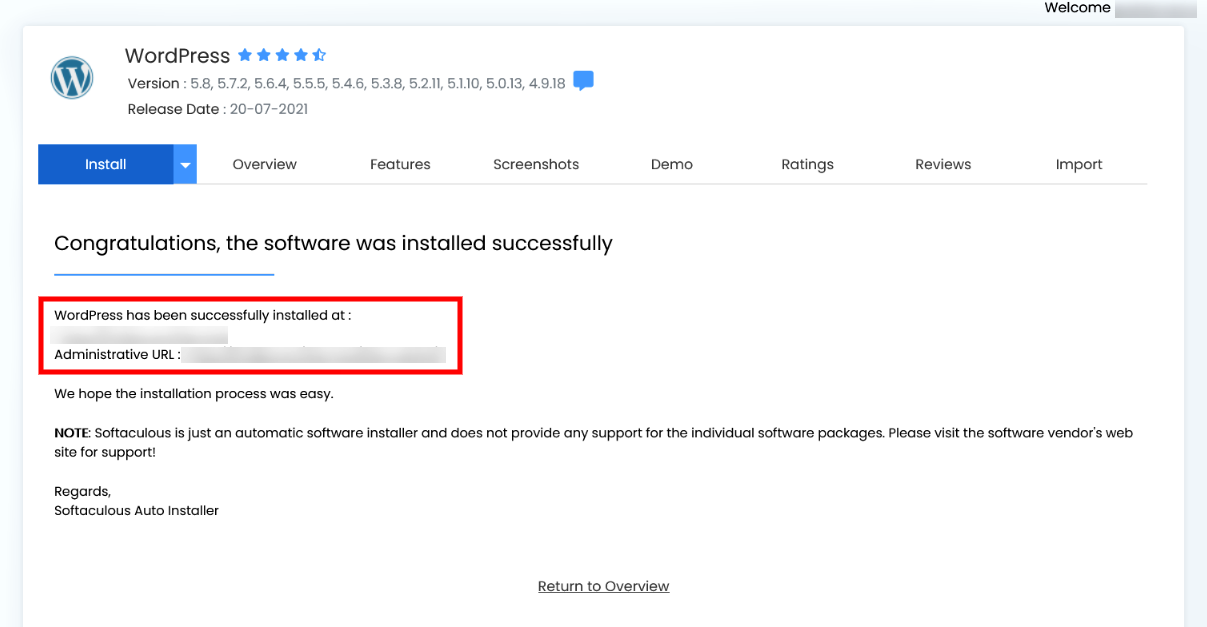How to Install WordPress Using Cpanel (Softaculous App Installer)
Step 1 : Login in to your Webspacekit Dashboard
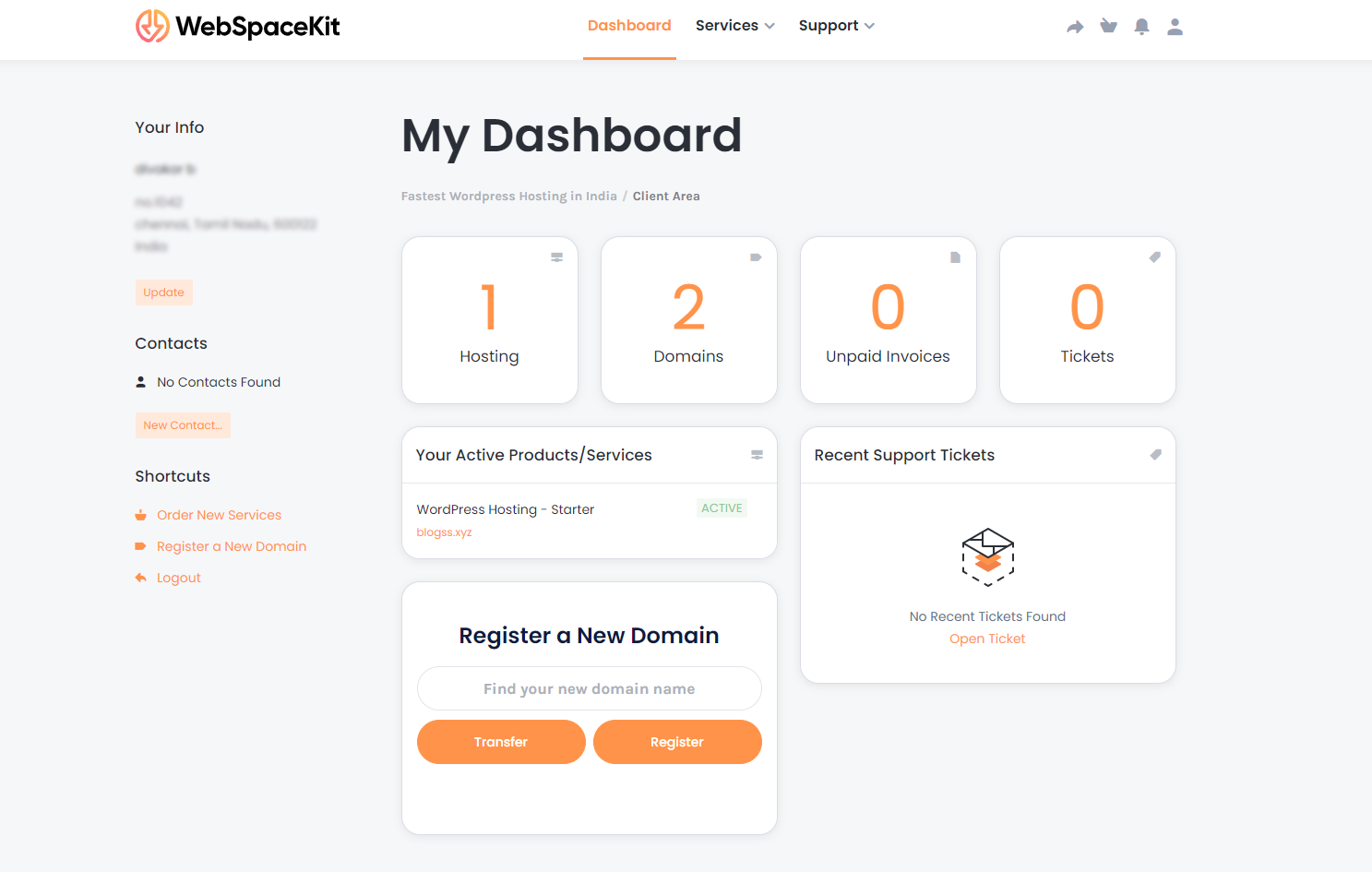
Step 2: Click Hosting in your Webspacekit Dashboard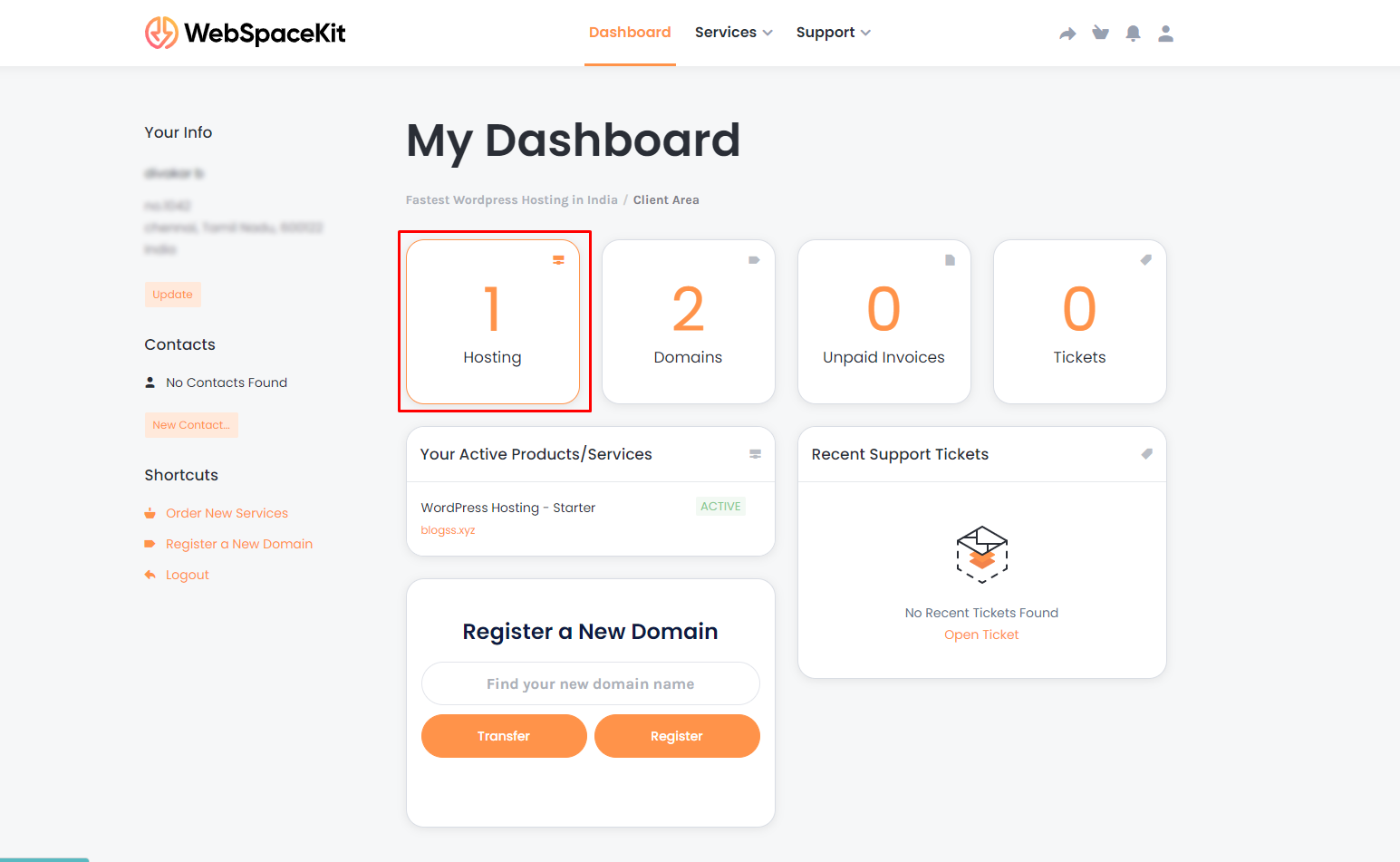
Step 3: Click the Hosting Plan to Manage all your hosting features.
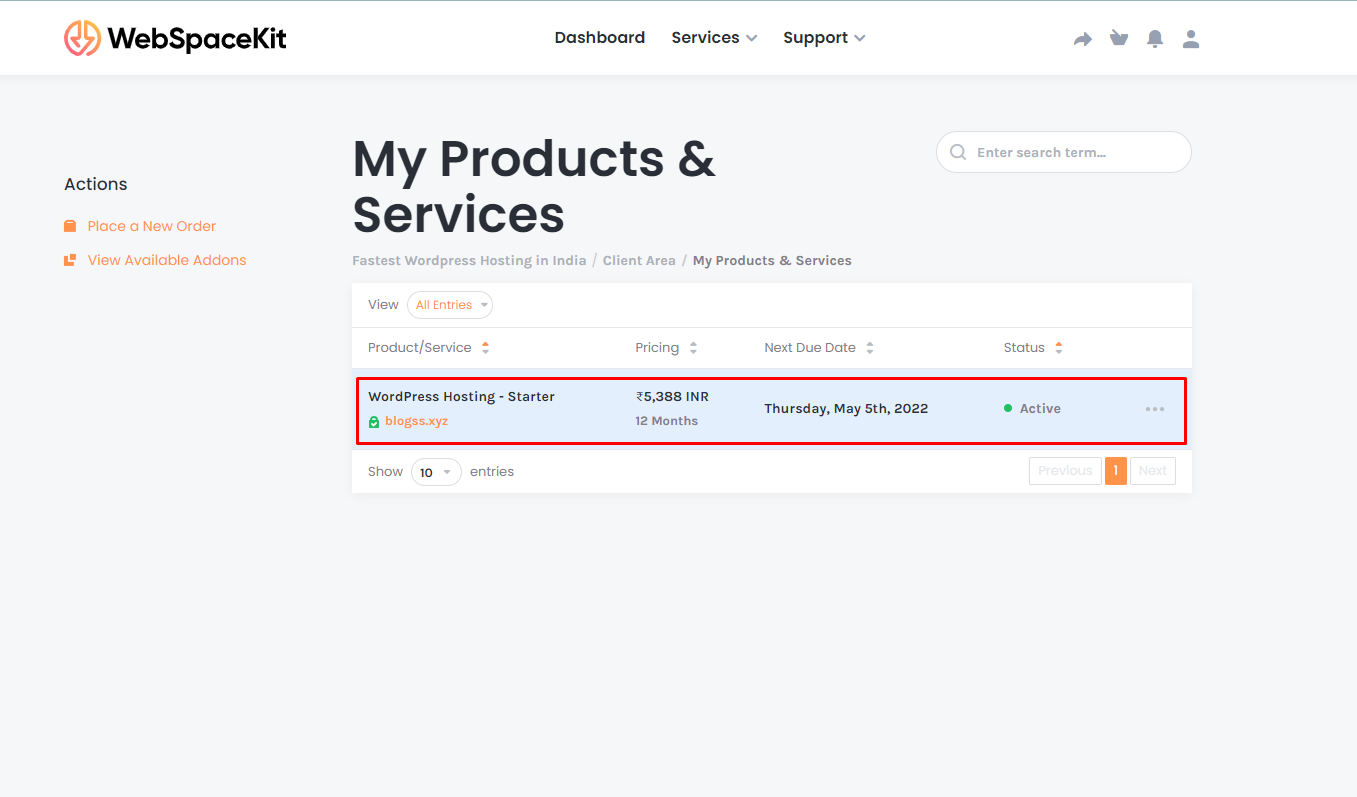
Step 4: Hosting Manager Page will open, Scroll down to click Cpanel to login in your Cpanel Dashboard.
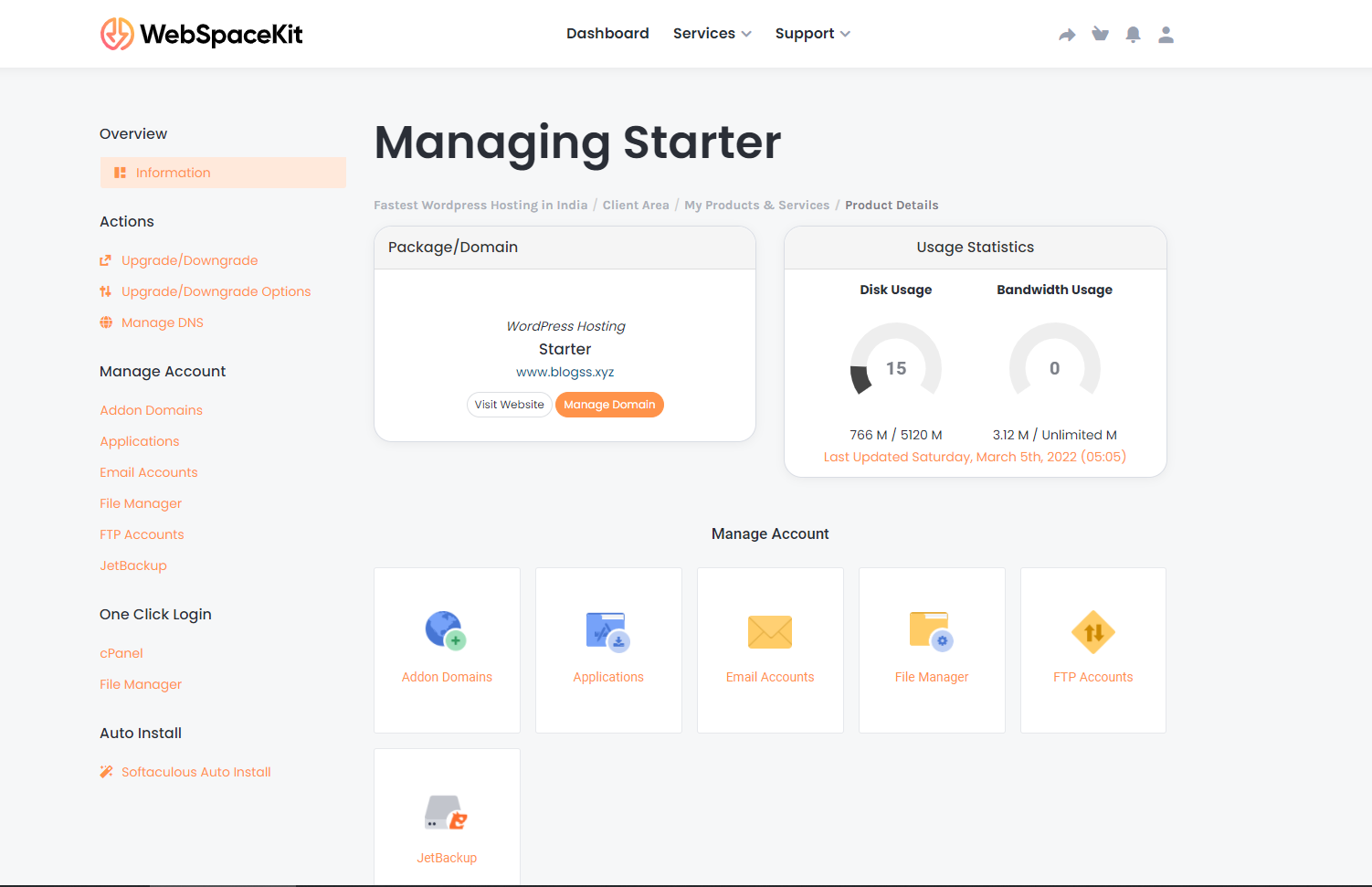
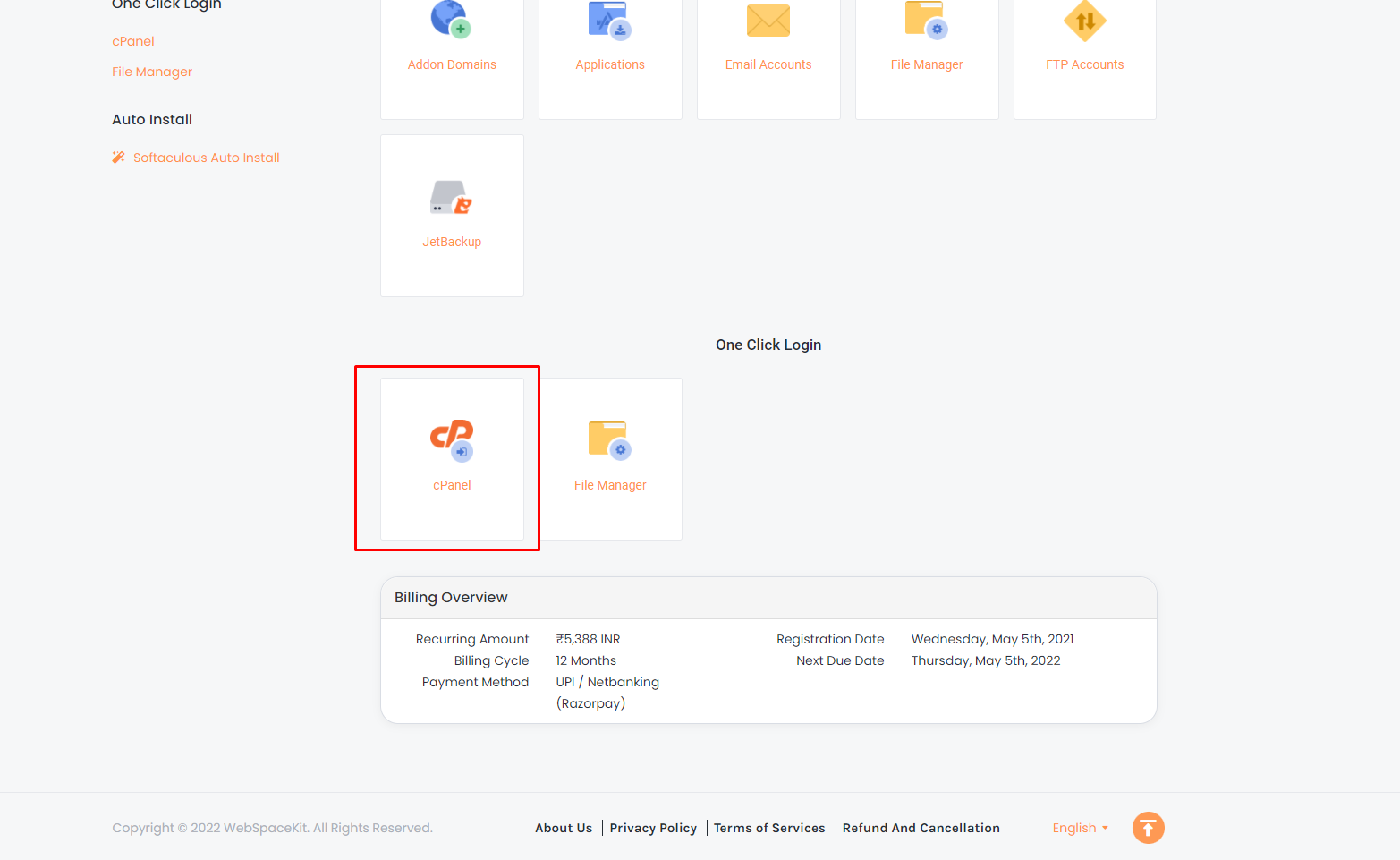
Step 5: Cpanel Dashboard will open, scroll down to find Softaculous App Installer.
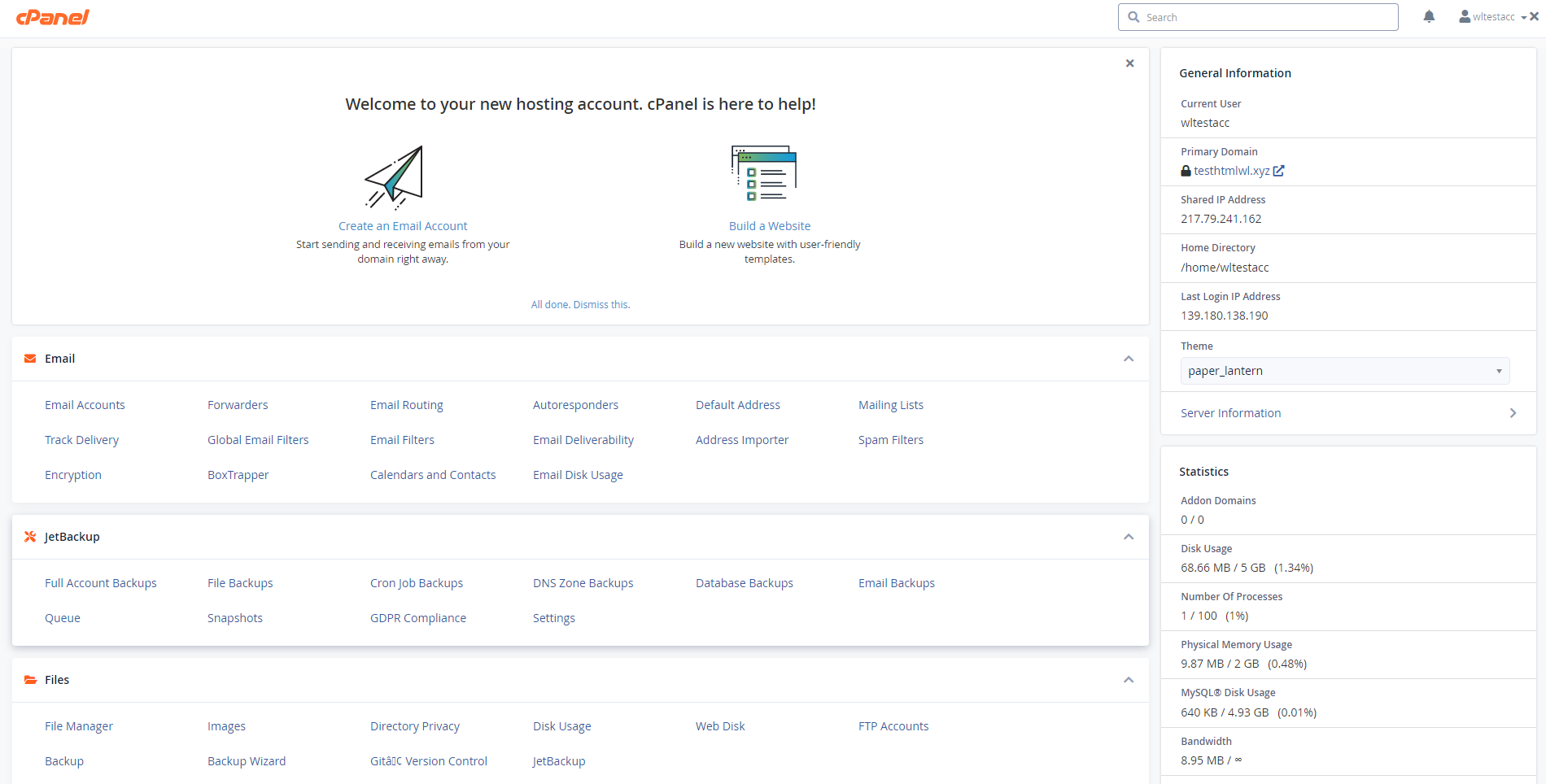
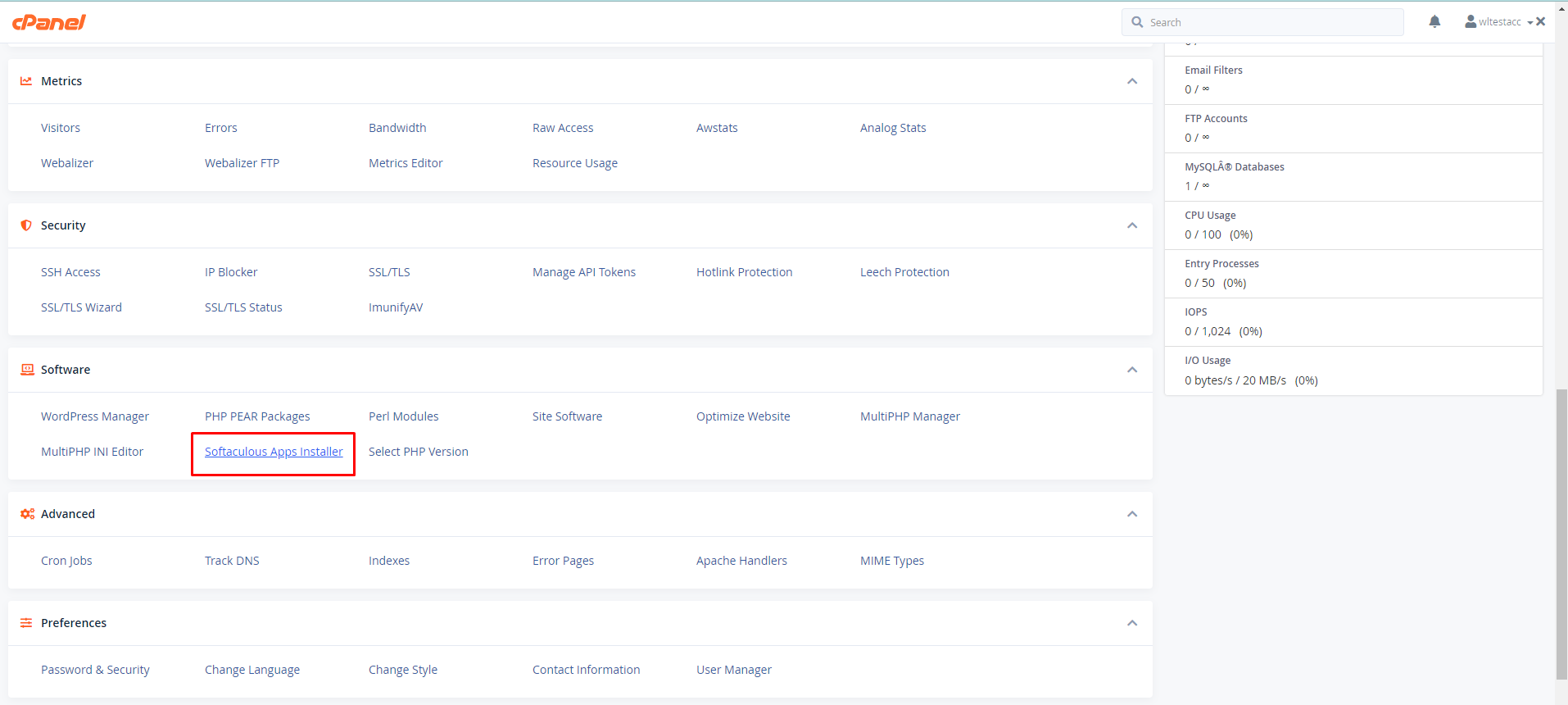
Step 6: There will be a WordPress Section, click the installation button to install WordPress on your website.
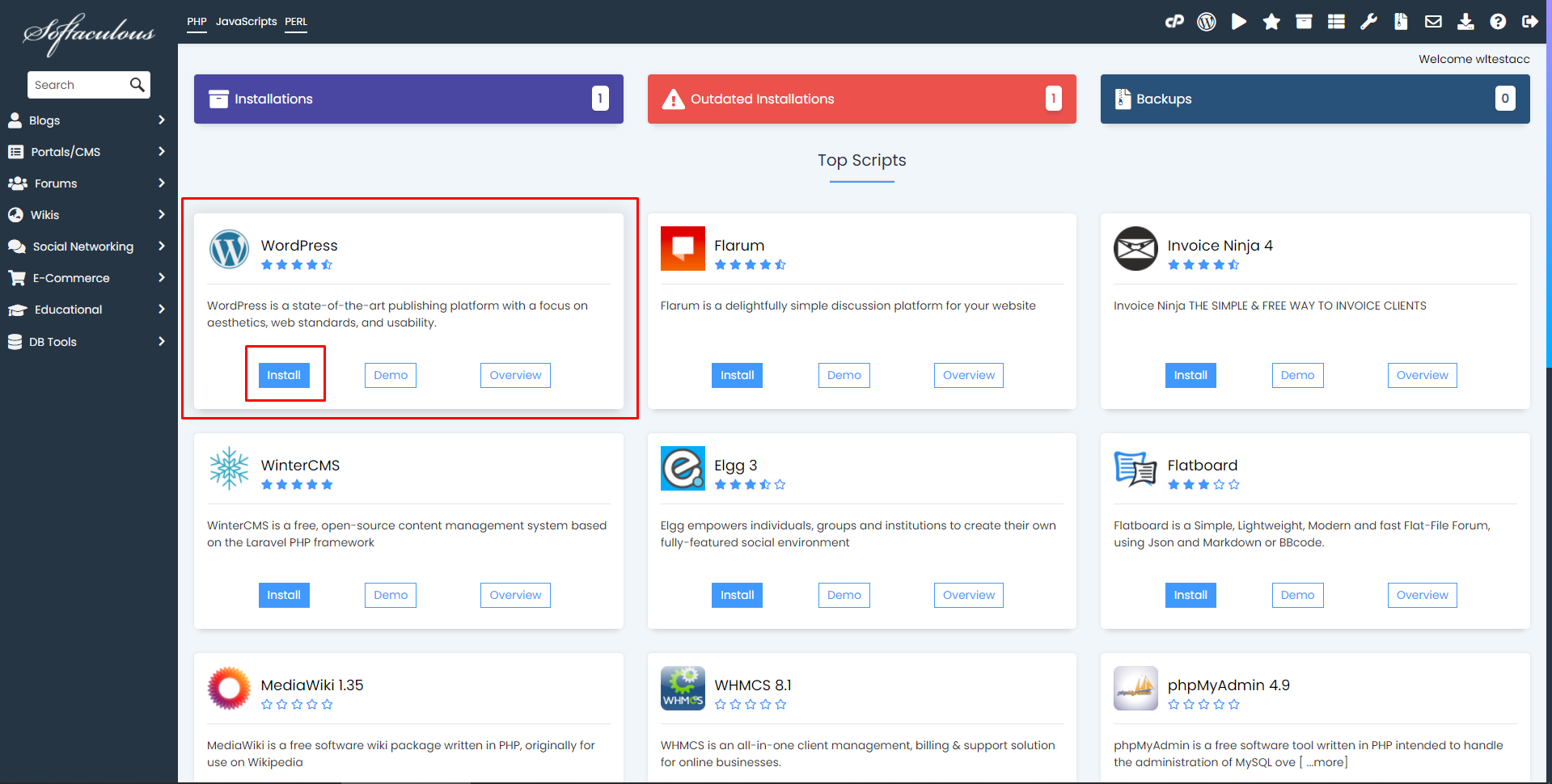
Step 7: After clicking the installation button, WordPress installation page will appear, You will be able to add Username, Password, choose theme, plugins & Edit your administrator email in one place.
Note: Make sure the directory button is empty.
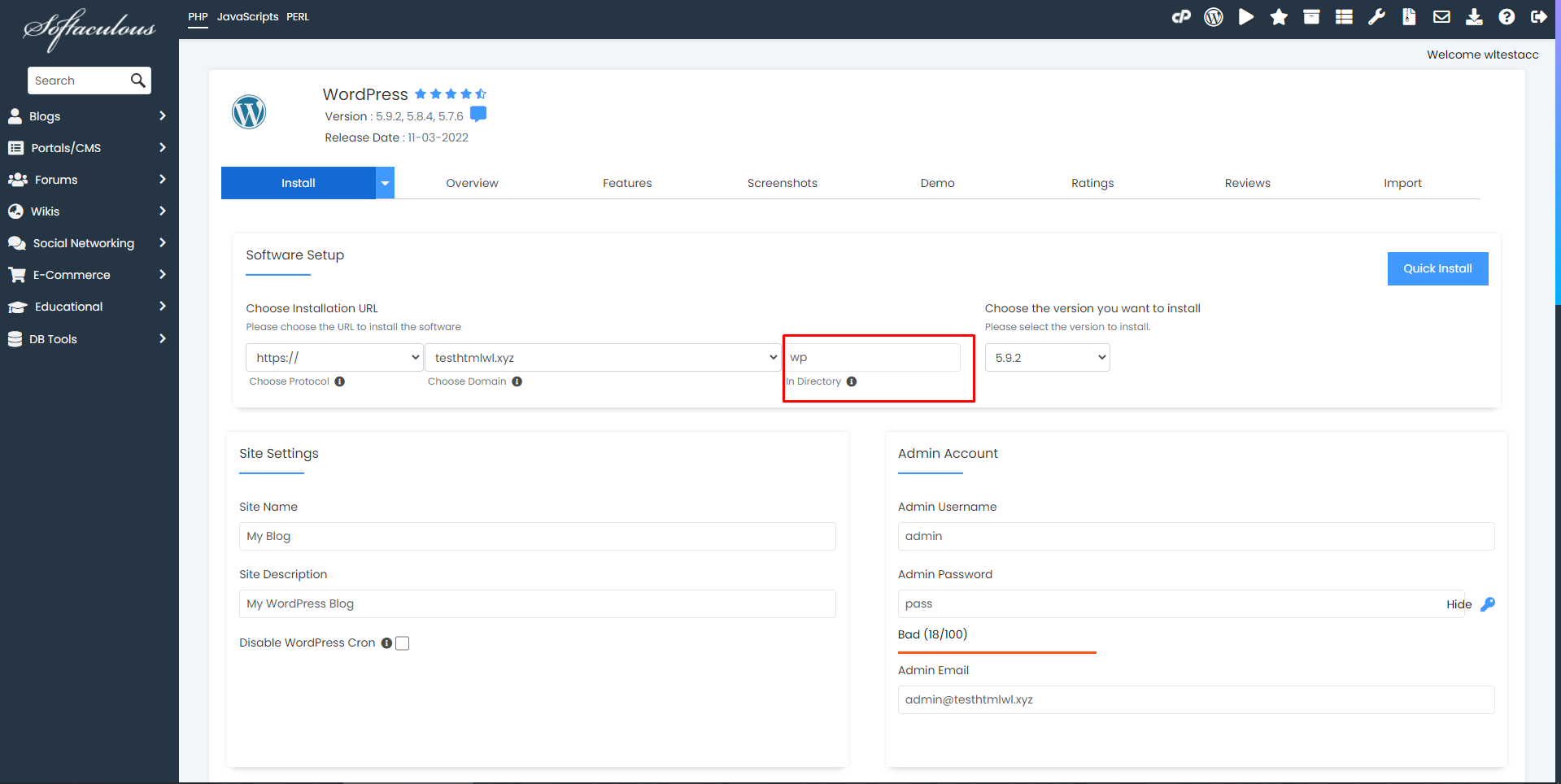
Step 8: Once all information added like (Username, Password & Admin Email) Scroll down to enter your email to receive installation details & Click Install to install WordPress.
Note: We highly recommended to use strong password for your site security.
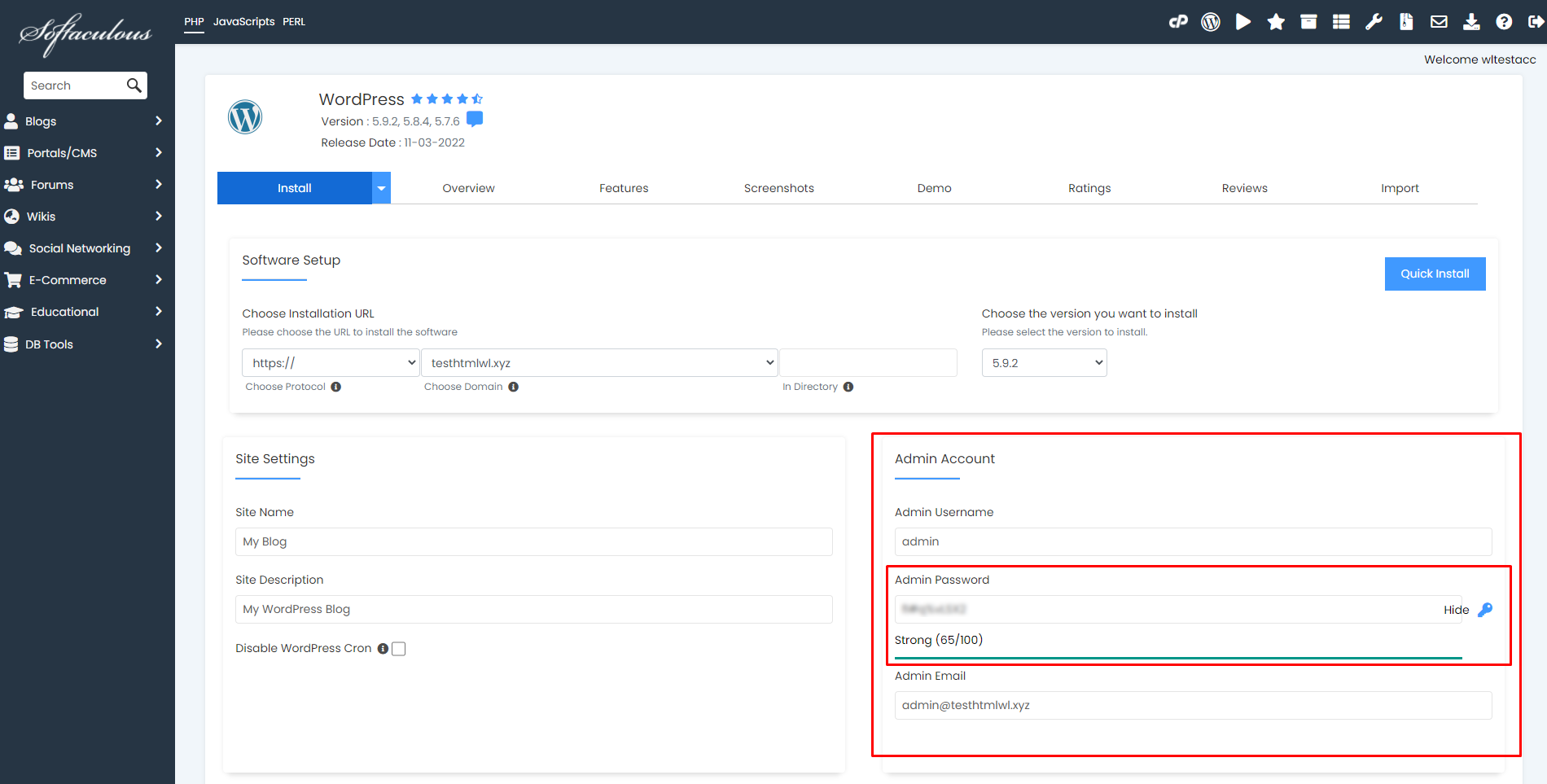
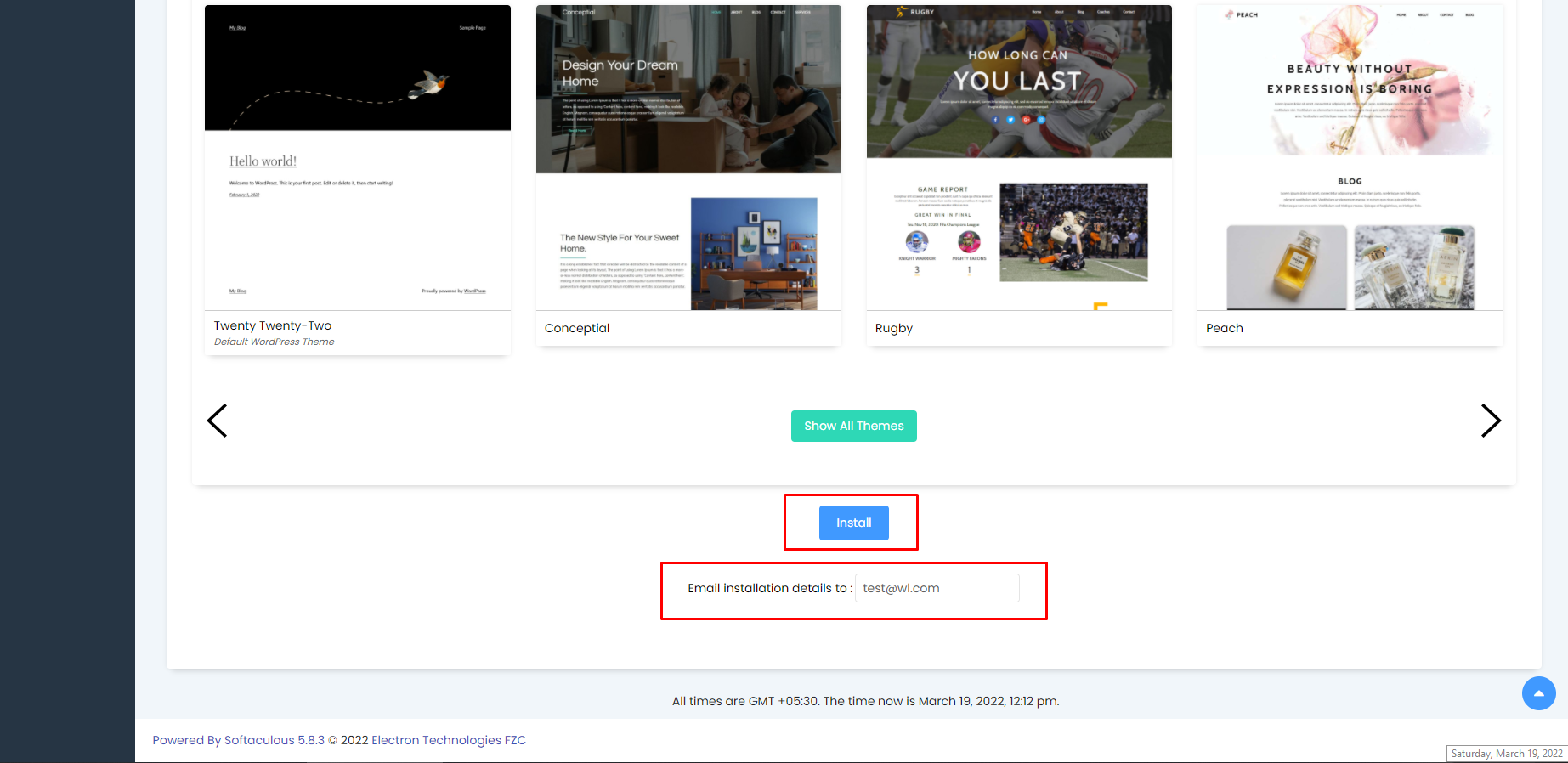
Step 9: Congratulation WordPress is successfully installed.